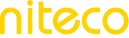Manage Check and Uptime Budgets
It is essential for organizations to understand how to manage their allocated budgets for testing and alerts from custom dashboards. Your budget limits depend on which plan you have subscribed to and the check budget you have allocated for your subscription. Each test will run several checks (default is 3 checks per test) and a combined average of the checks are used to give a more accurate score for different metrics.
Budgets can be set at the client and project level, allowing you to set limits on resources both globally and at a more focused level.
Manage Client Budgets
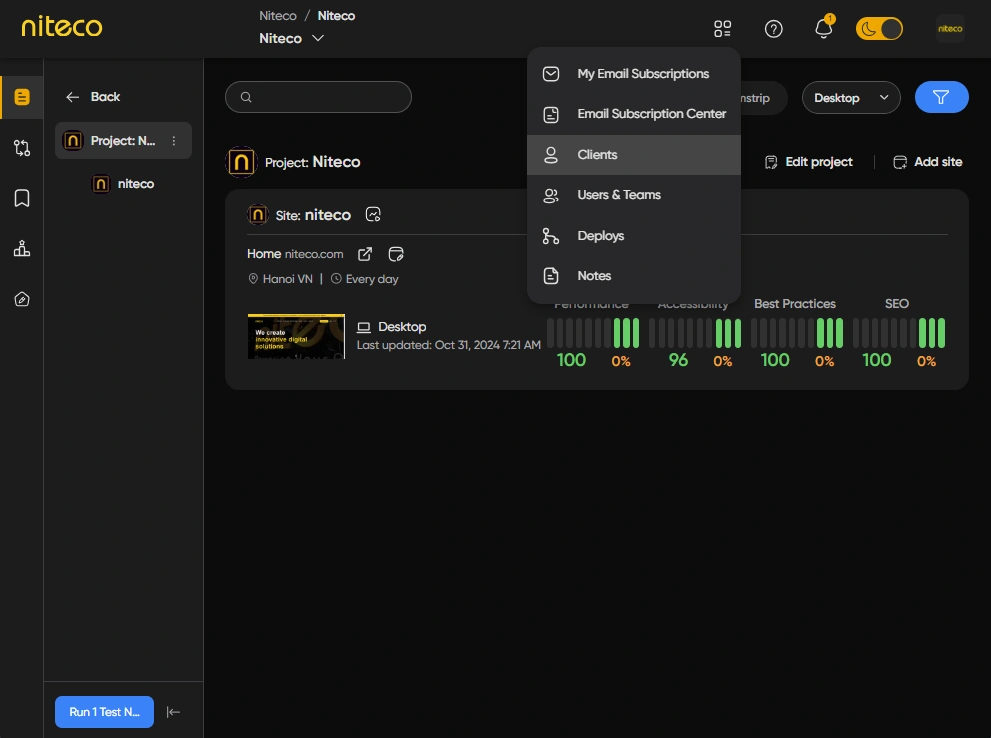
Click on Clients in the top menu.
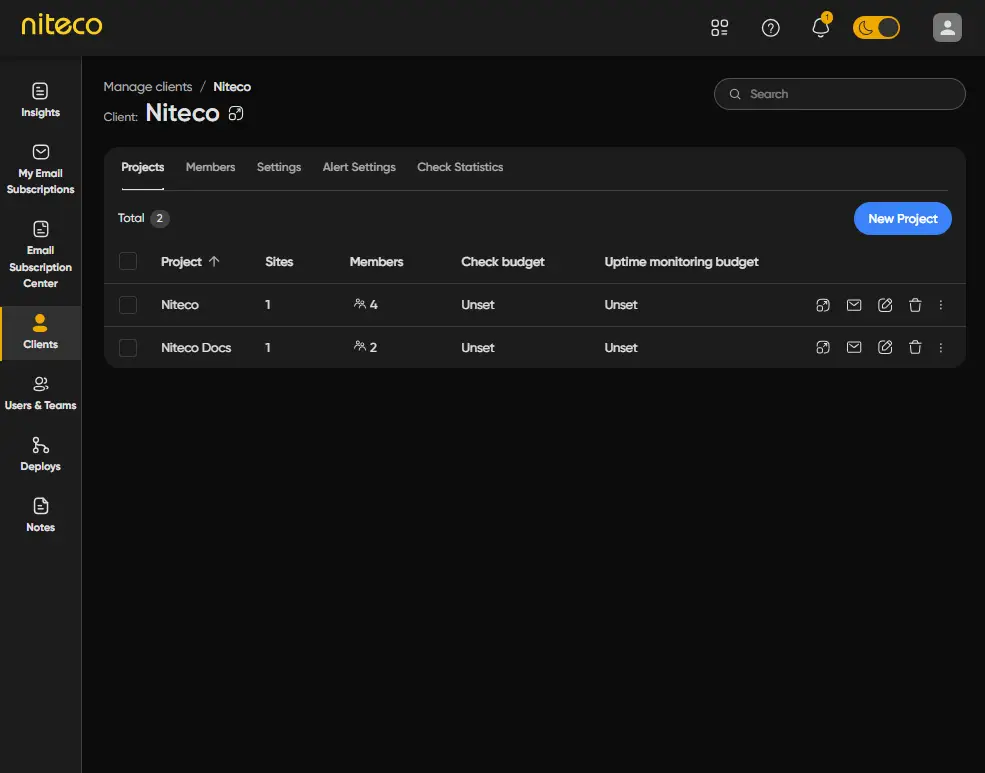
Click on the edit button to open the client's dashboard and open the settings tab.
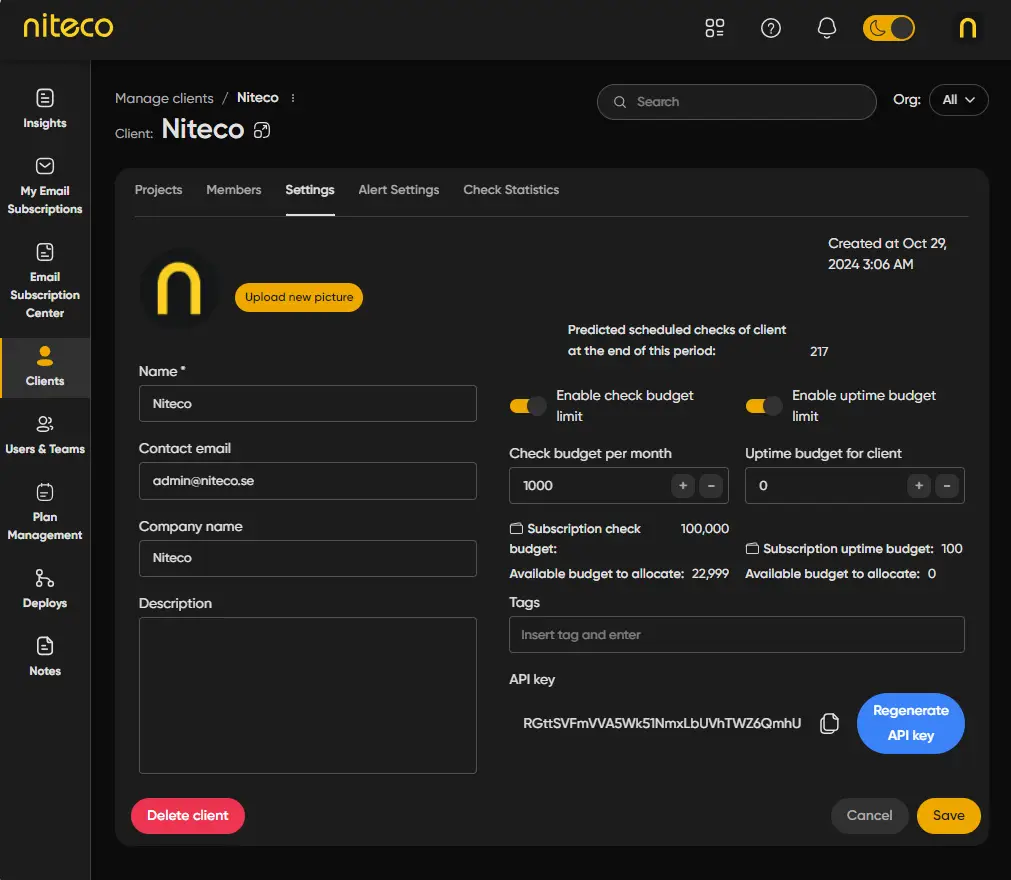
To enable budget limits click on Enable Check Budget Limit, You can see the available check and uptime budgets for your organization and set the required budget limits for the client.
Project Budgets
By default, projects inherit their clients budget settings, but it is also possible to set up budget limits for specific projects, giving you fine-tuned control of your resources.
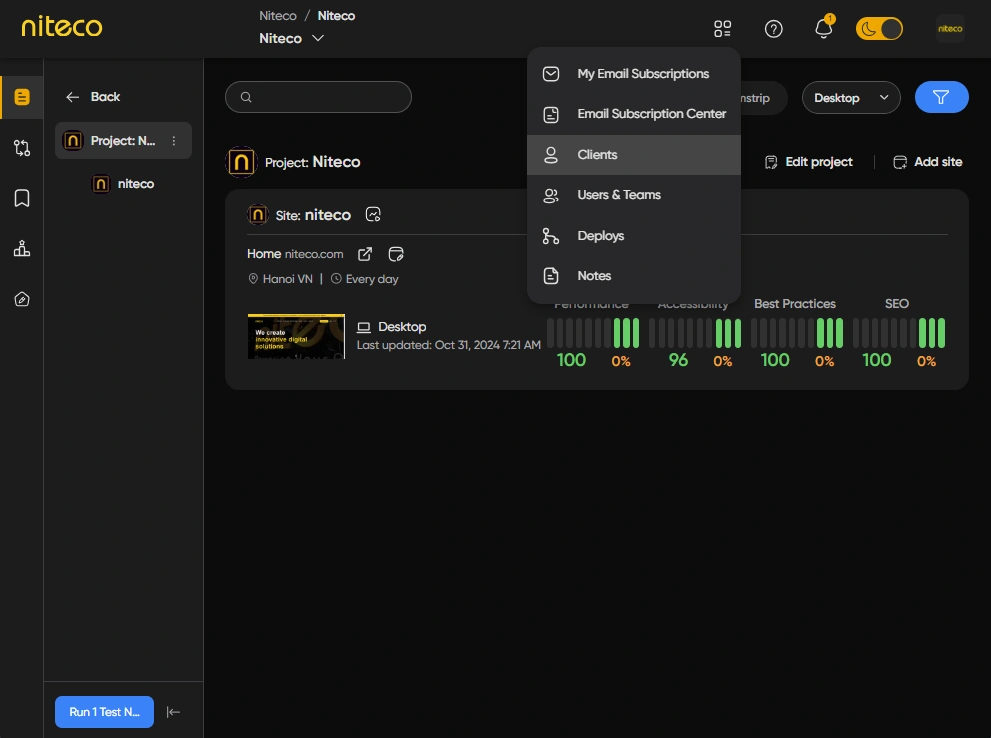
Click on Clients in the top menu.
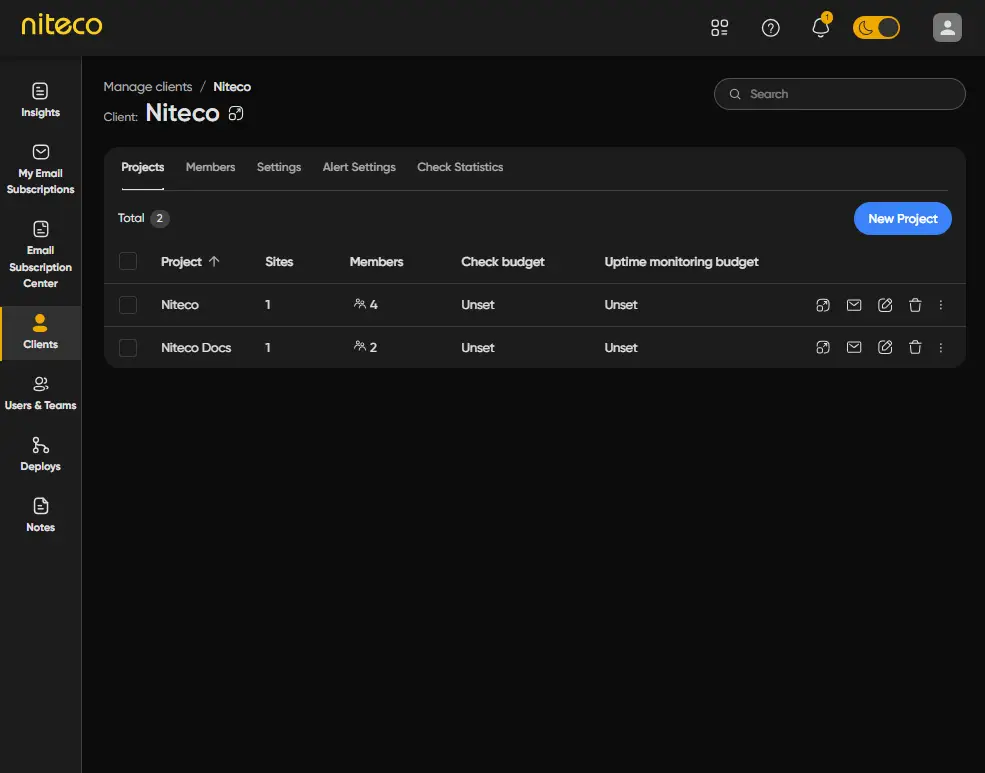
Click on the client that owns the project you would like to edit.
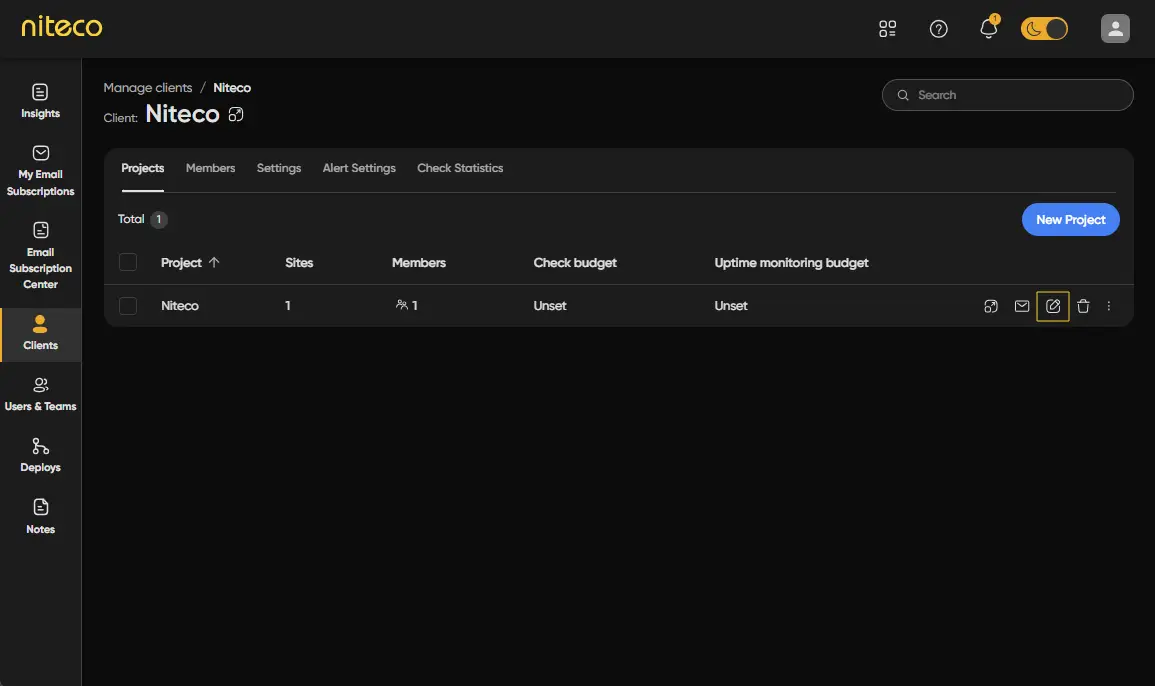
Click on the edit button to open the project dashboard and open the settings tab.
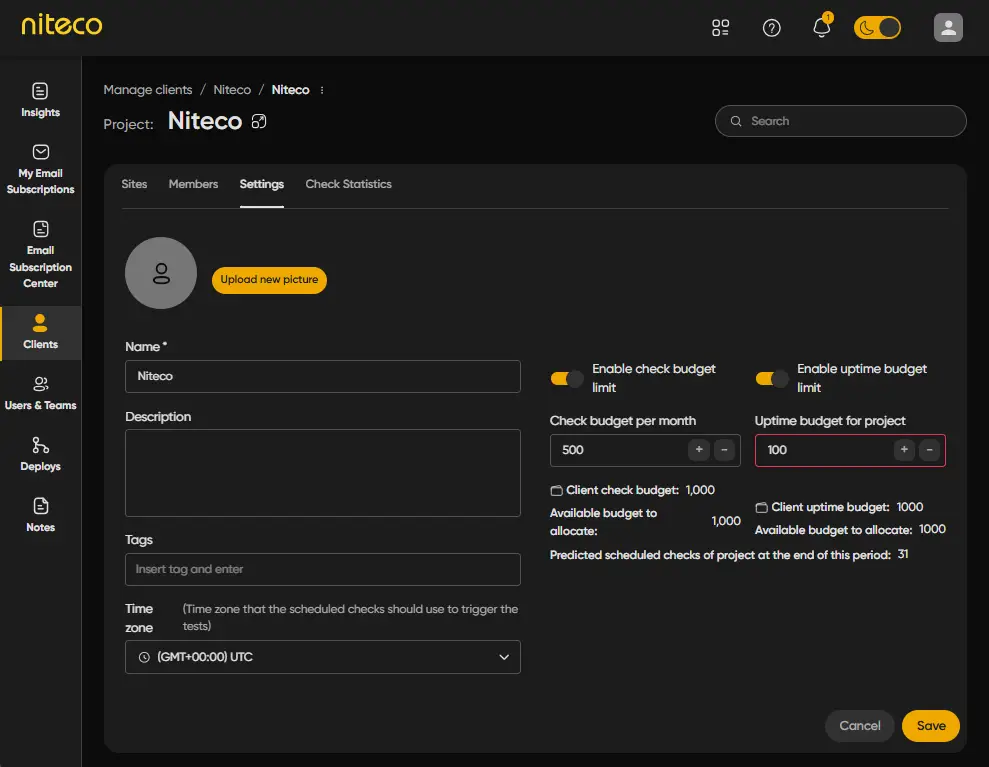
To enable budget limits click on Enable check budget limit, You can see the available check and uptime budgets for your client and can set the required budget and uptime limits for the project.
Updated 10 months ago