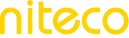Alert Settings
The Alert Settings feature allows users to manage and subscribe to alerts at three different levels: Client, Project, and Site.
- Client Level (the highest level): Users will receive alerts for uptime issues (if uptime monitoring status is enabled), failed tests, and threshold breaches (if thresholds are set up) across all sites under that client.
- Project Level: Users will receive uptime alerts (if uptime monitoring status is enabled) and failed test alerts for all sites within the selected project.
- Site Level: Users will receive uptime alerts (if uptime monitoring status is enabled) and failed test alerts for all pages within the site.
To stop receiving certain alerts, users can either:
- Update the Alert Settings directly at each level (if they have admin access)
or - Manage their preferences under My Email Subscriptions to unsubscribe from specific alert types.
This flexibility ensures users stay informed about the issues that matter most to them—without unnecessary noise.
Configuring Alerts at the Client Level
To configure alerts at the Client level:
- From the Dashboard, navigate to your desired client and click the Edit Client button.
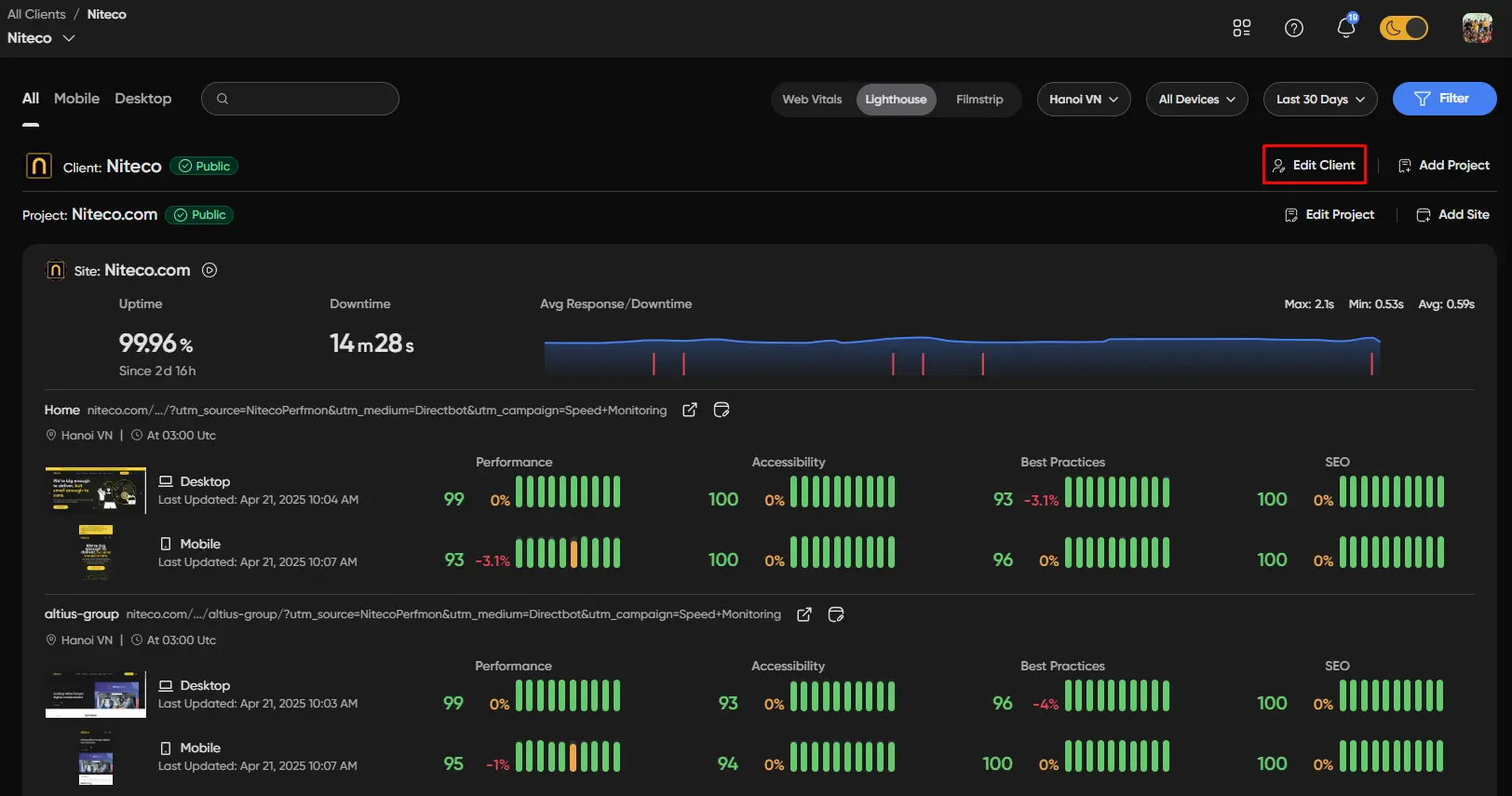
- In the Client Details screen, select the Alert Settings tab.
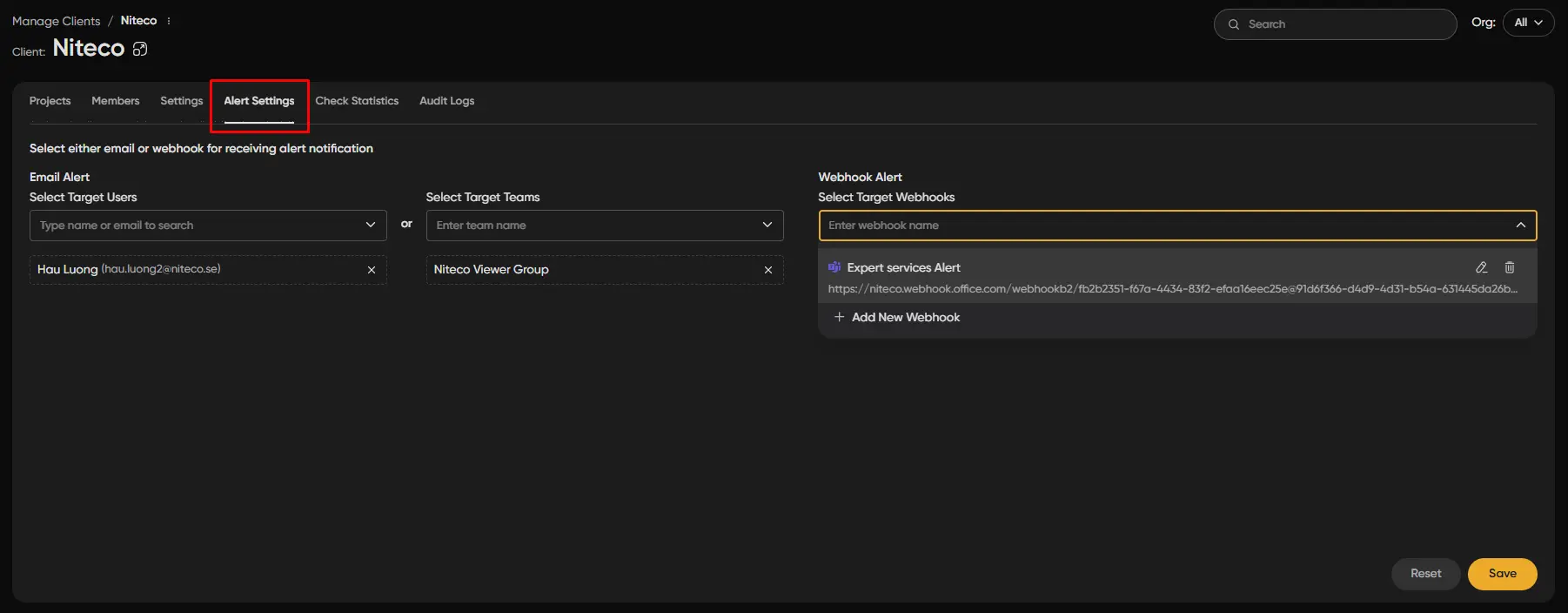
From there, users can:
- Set up email alerts for one or multiple users.
- Configure alerts for one or multiple teams. All users in those teams will rece
- Integrate alerts via Webhook, Microsoft Teams, or Slack for broader notification coverage.

This setup allows users to stay proactively informed about system activity and issues across all associated sites. After selecting email/webhook, don’t forget to click on the Save button to apply the settings.
To configure alerts at the Project and Site levels, follow similar steps as above.
Updated 9 months ago