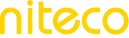PDF Reports
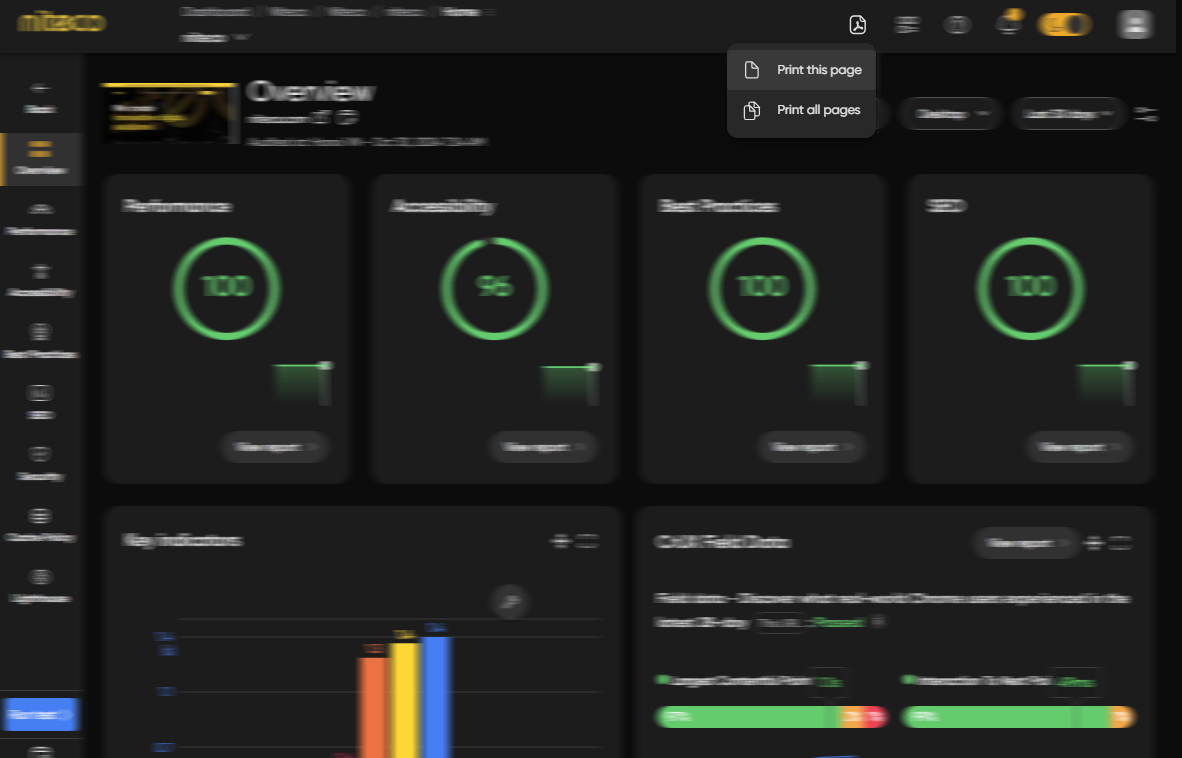
From the home dashboard, click on a device name to open the Overview screen of a test point, then you will see the Export to PDF icon on the top right of the menu header.
Click on the Export to PDF icon, and a dropdown menu displays with 2 options: Print this Page or Print all pages.
When you select Print this page, you will see a new print preview page for the selected project. You can do some actions on this page: print, download, zoom in/out ….
When you select Print all pages you will see a form displayed:
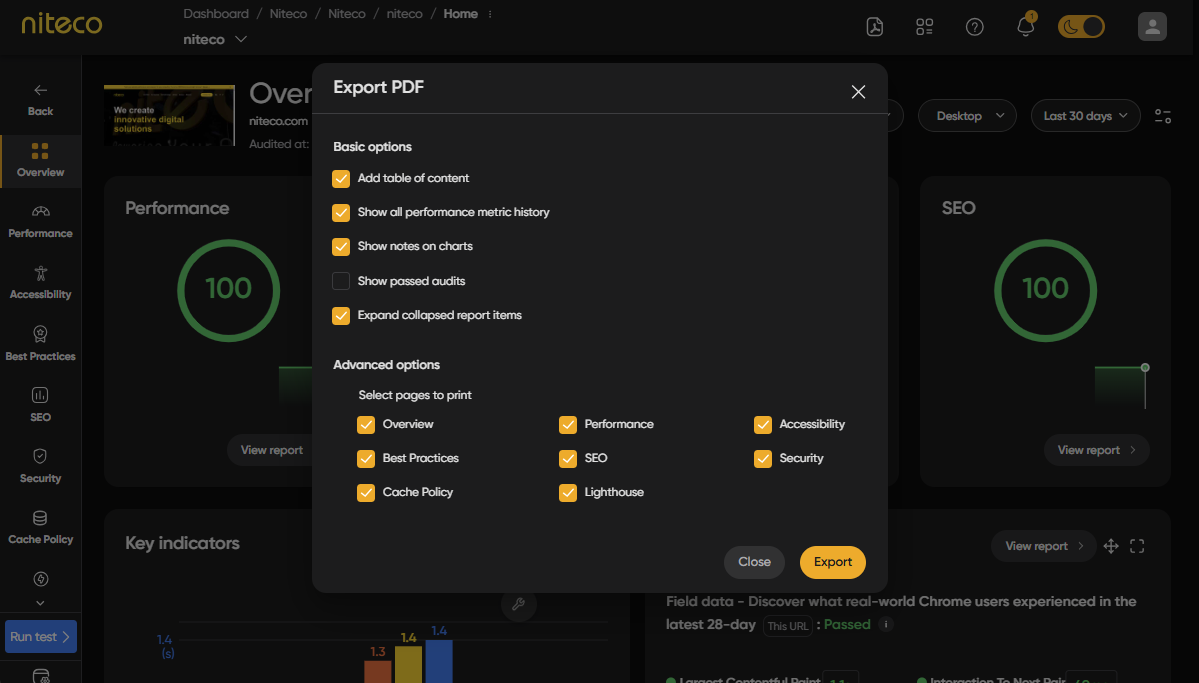
Select what you would like to include in the report and click on Export to generate the report.
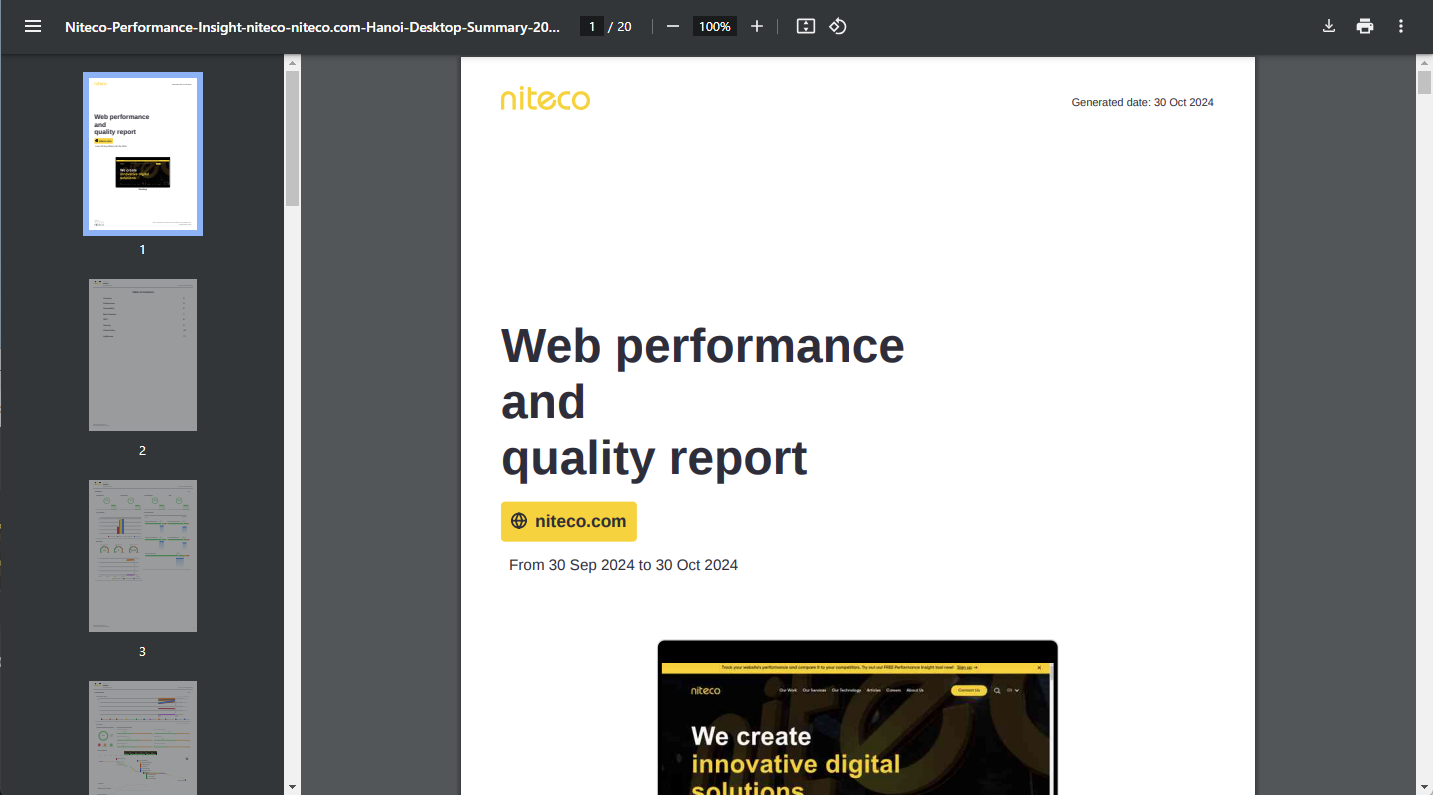
Updated 9 months ago