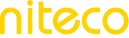Manage Teams
Add new team
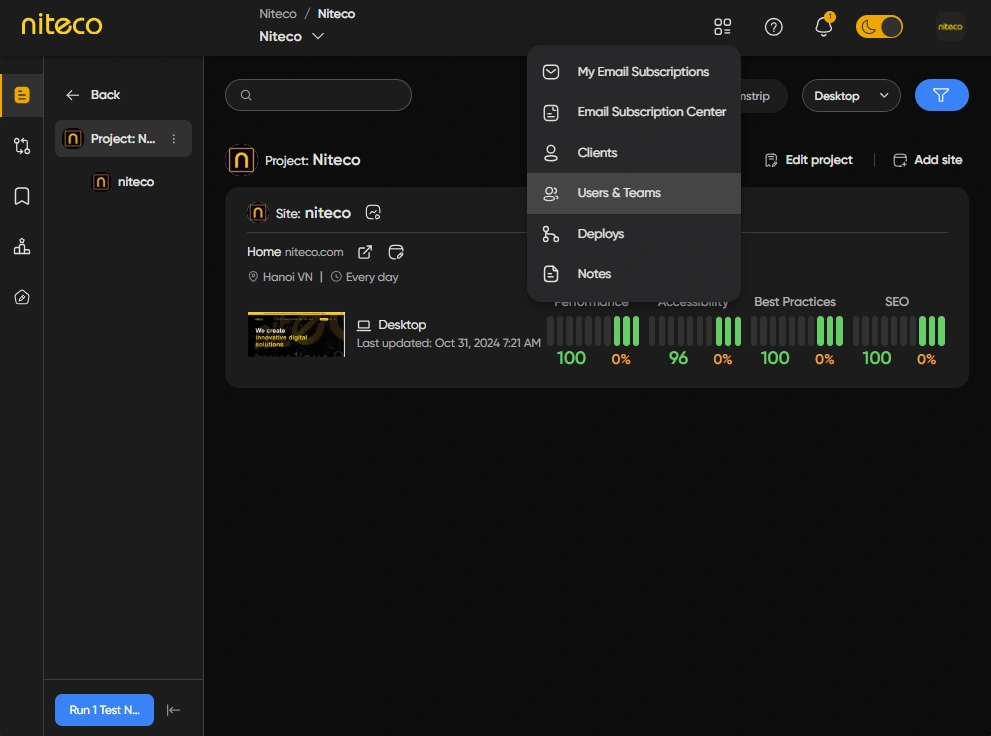
In the main navigation bar in the top, click on Users and Teams and click on Manage Teams to view the list of teams in your organization.
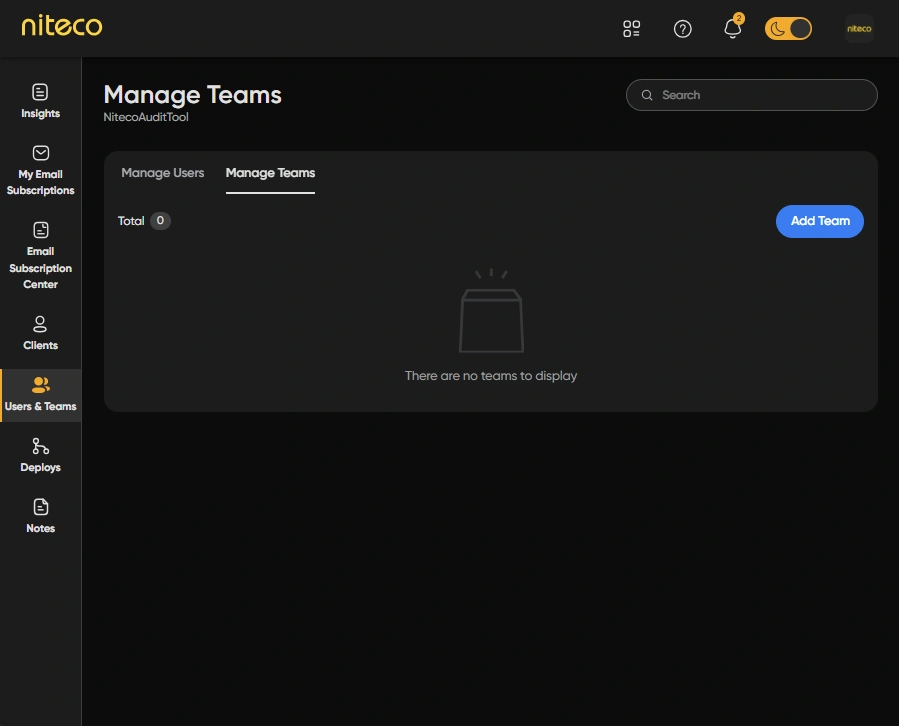
Click Add Team to open the New Team form.
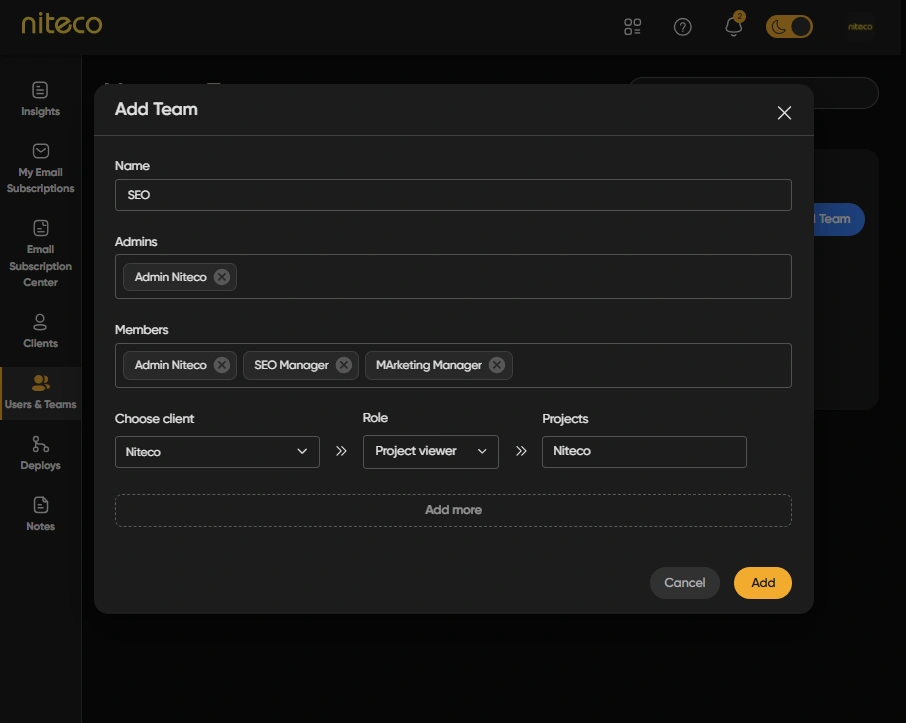
Fill in the form:
- Name: Enter the name of the team.
- Admin: Select and admin for the team.
- Members: Select which members to add to the team.
- Choose Client: Choose the client which the team should be assigned to.
- Role: Choose the role the team should have.
- Choose Projects Choose the projects the team can access.
Click Add button to create the new team.
You are also able to assign multiple Teams by clicking on the Add more button.
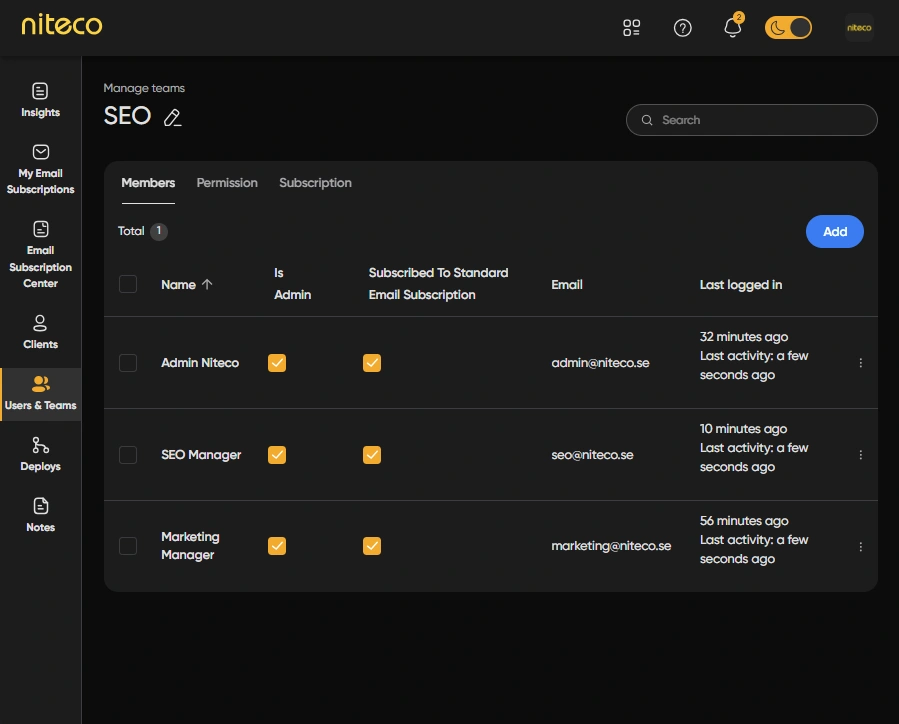
You will now see the team and its members.
Add member to a team
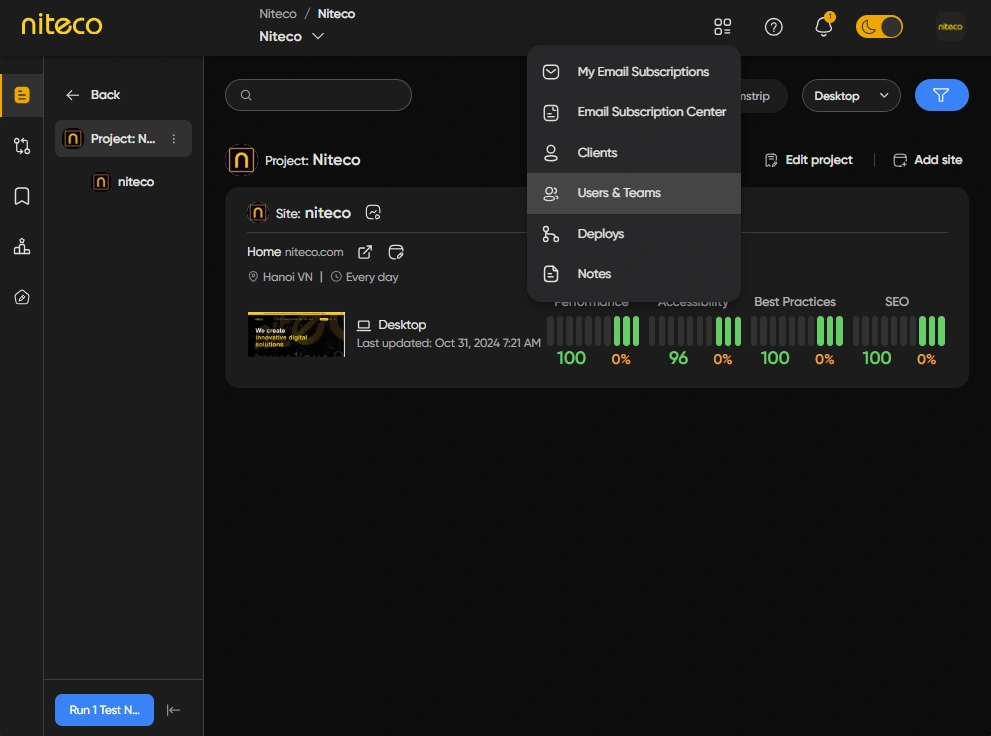
In the main navigation bar in the top, click on Users and Teams and click on Manage Teams to view the list of teams in your organization.
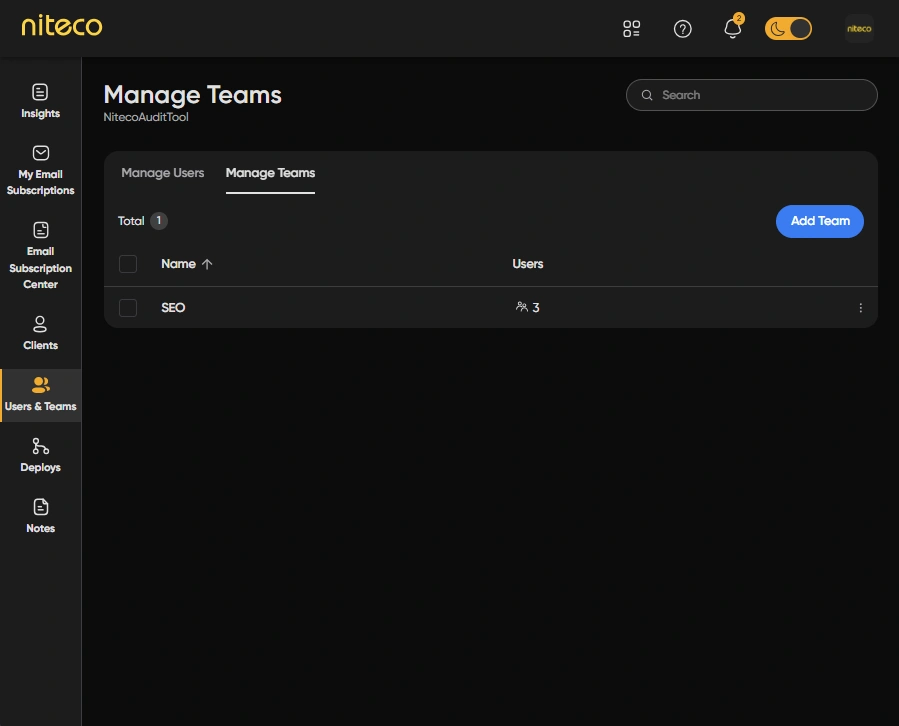
In Manage Teams tab, click on the team you want to add a User to.
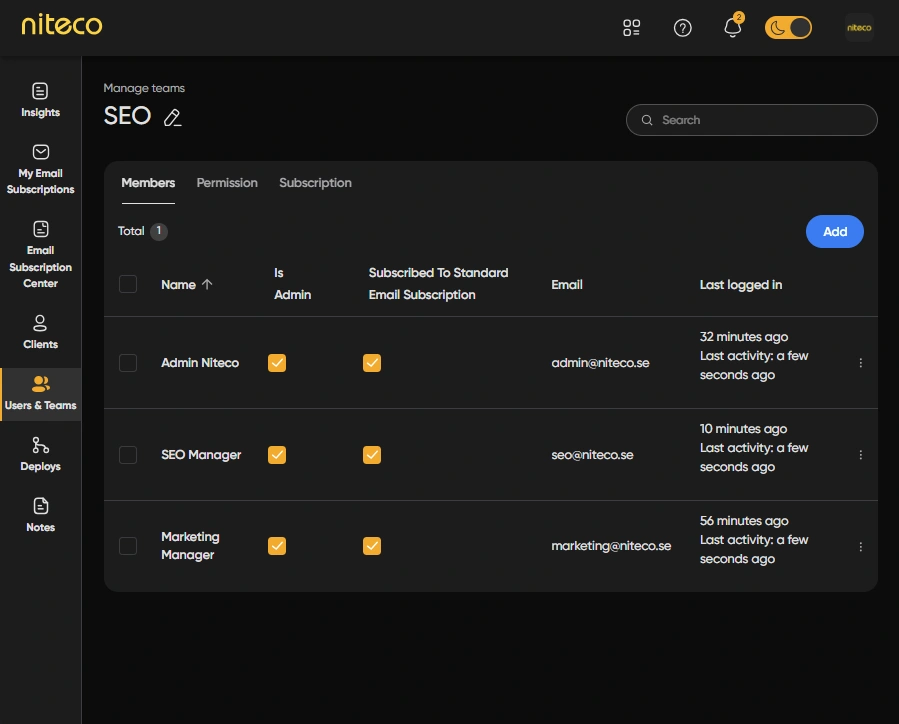
Click on Add
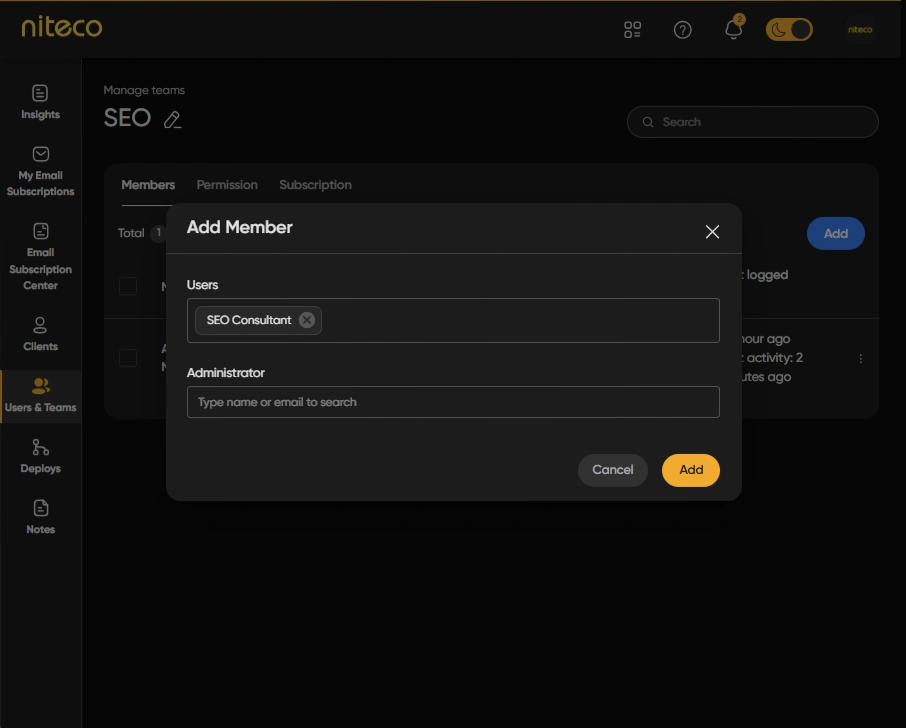
Enter the User name or Email and Administrator, then click on the Add button.
Remove a member from a team
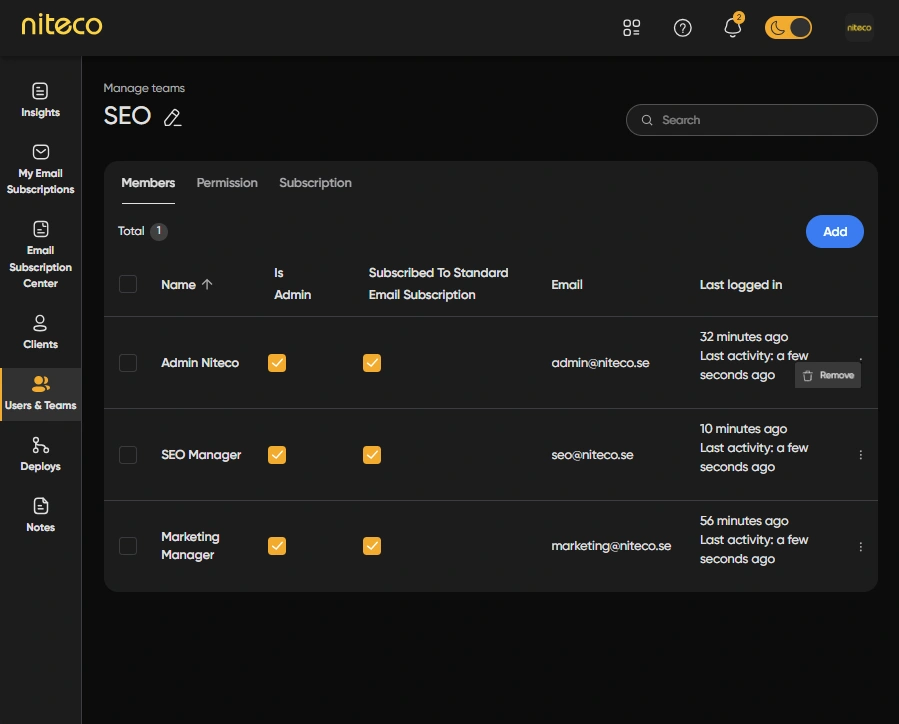
Click on the menu icon next to the member you want to delete and select Remove
Delete a Team
Navigate to the Manage Teams Tab to view the teams in your organization.
Check the checkbox of the team you want to remove and click on Remove.
Updated 10 months ago