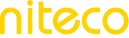Email Reports
The Email Subscriptions List page enables you to manage which projects and sites will automatically generate email reports. Whether you want to keep clients updated with site-level insights or ensure internal teams receive project-wide performance reports, this feature offers the flexibility to schedule reports and control their frequency, helping your team to stay on top of key metrics and improvements.
Manage Email Reports
Add an Email Report
1.1 Navigate to My Email Subscriptions
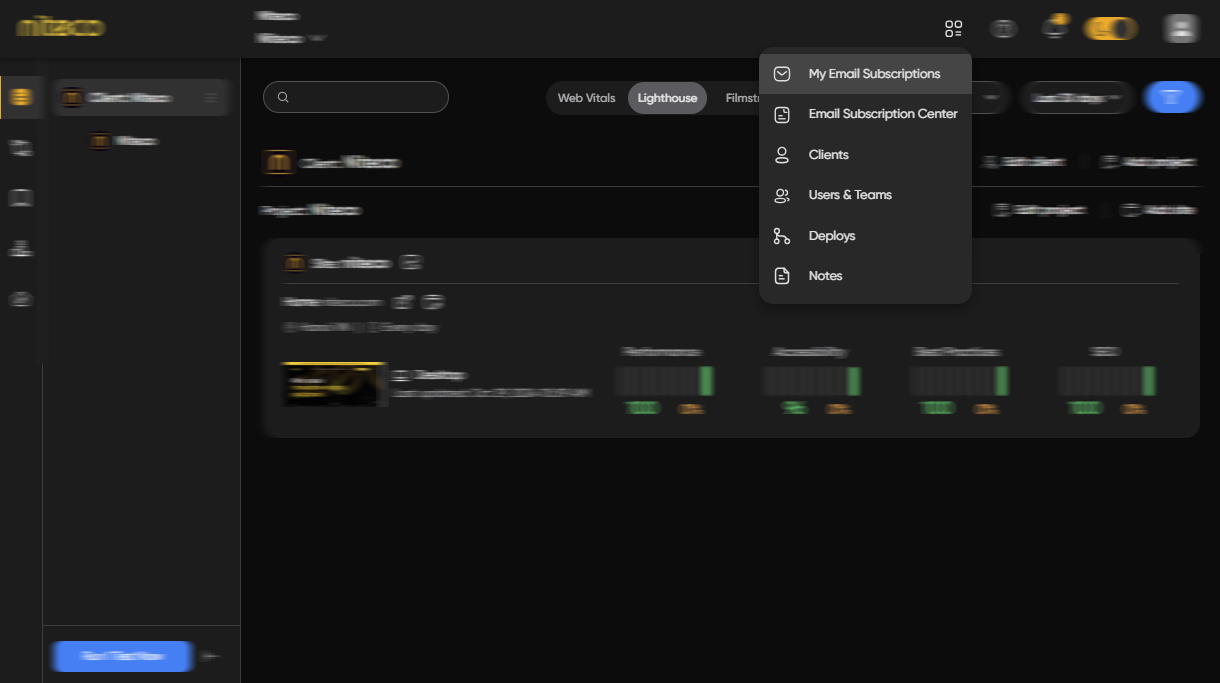
Navigate to the My Email Subscriptions page by clicking on the settings icon on the top right toolbar and then select the My Email Subscriptions option.
1.2 Create a Subscription
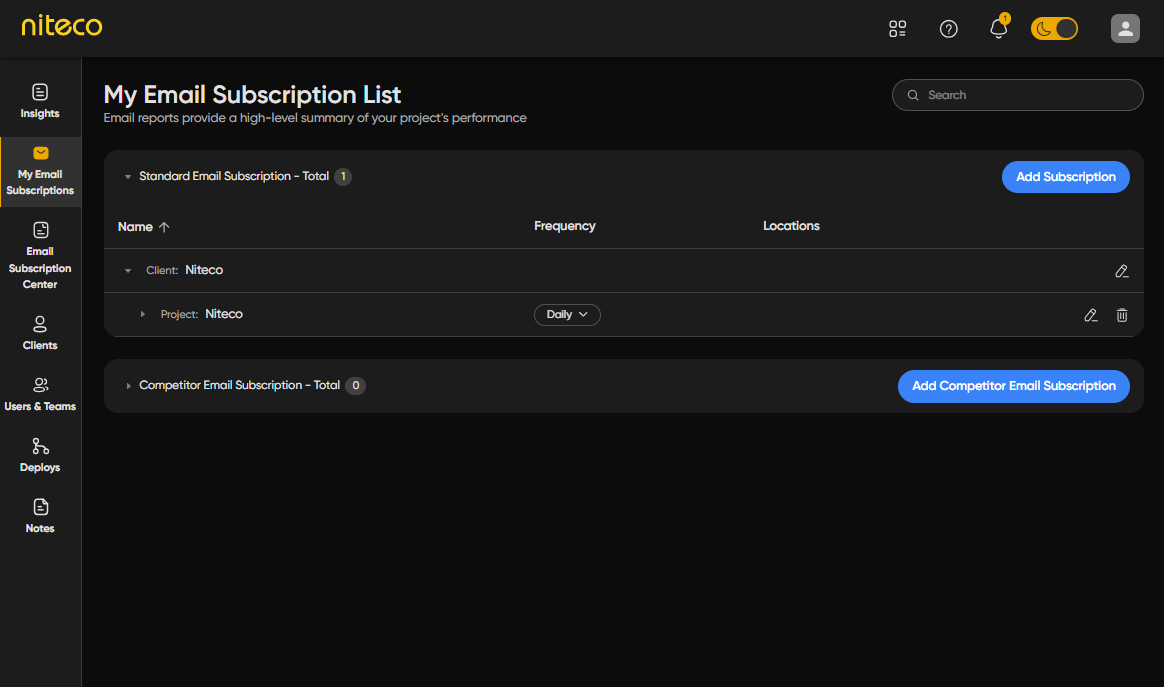
Click on Add Subscription and a form will appear allowing you to configure a new Subscription:
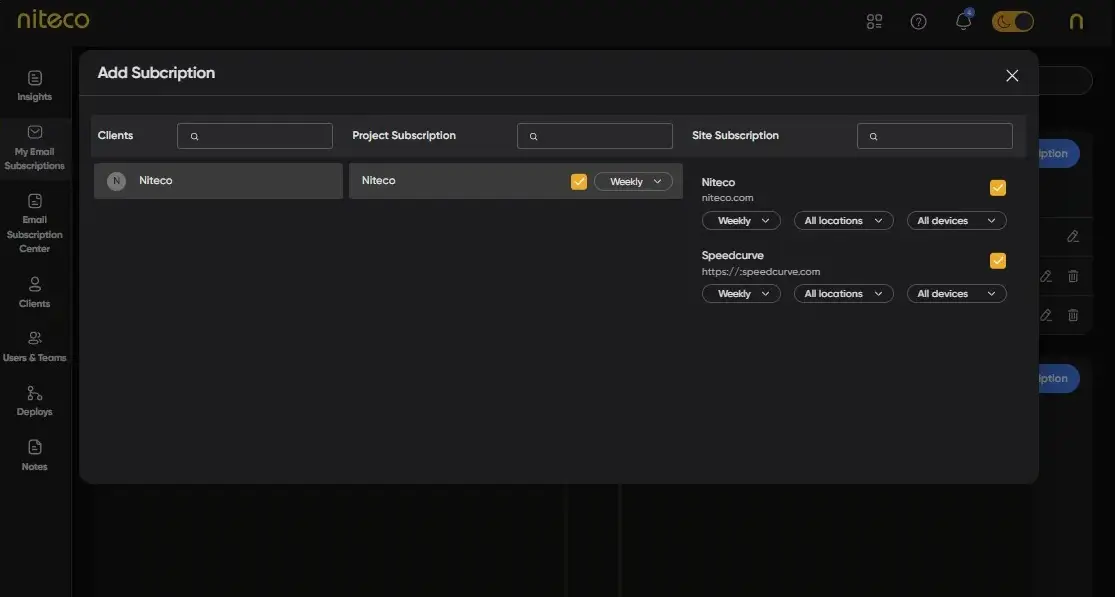
Fill out the form:
Client:
Select the client that you want to generate the report for.
Project:
Select the projects that you want to generate the report for.
Site Subscription:
Select the sites that you want to generate the report for.
The subscription is automatically added after you have selected the sites. Close the window to continue with your tasks.
You can configure automatic reporting at the client, project, or site level, making it easy to tailor report delivery to the specific needs of your stakeholders. Reports can be narrowed down to locations of tests and type of devices to focus reports even further.
Manage Subscribers
Once you have setup and configured your email report you can subscribe specific teams or individual users to each report to ensure they are sent to the right stakeholders.
Add an Email Subscriber
1.1 Navigate to Email Subscriptions Center
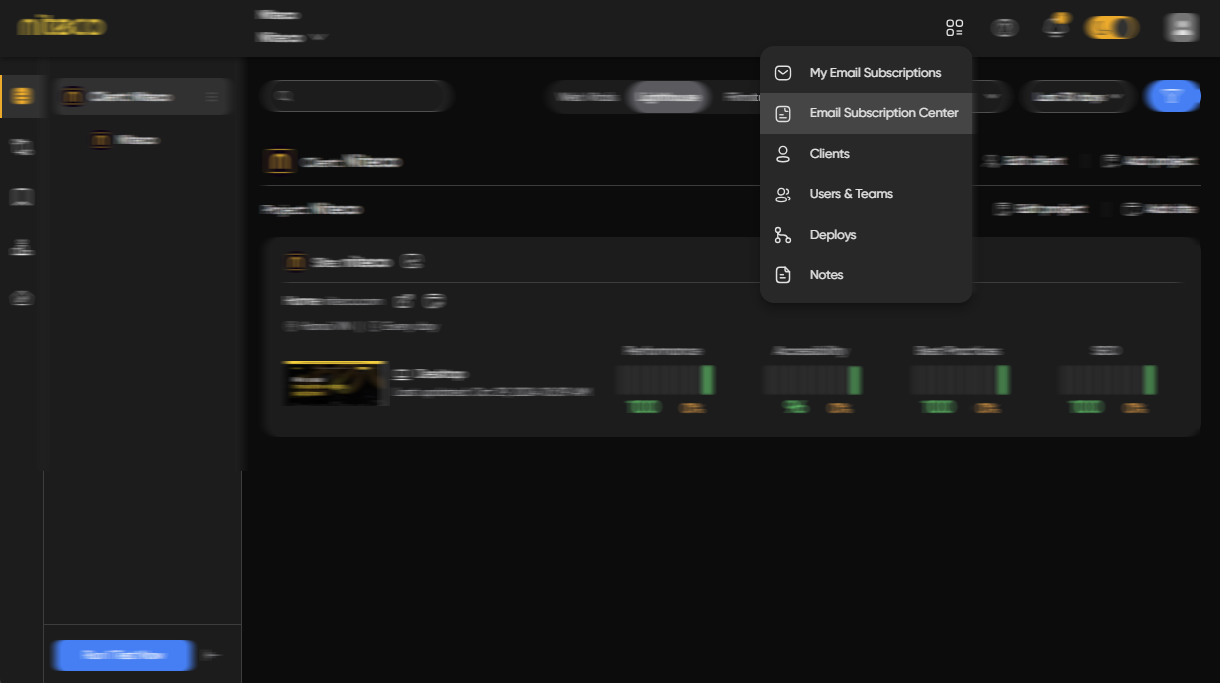
To manage email subscribers, navigate to the Email Subscriptions Center page by clicking on the settings icon on the top right toolbar and then select the Email Subscriptions Center option.
1.2 Invite an Email Subscriber
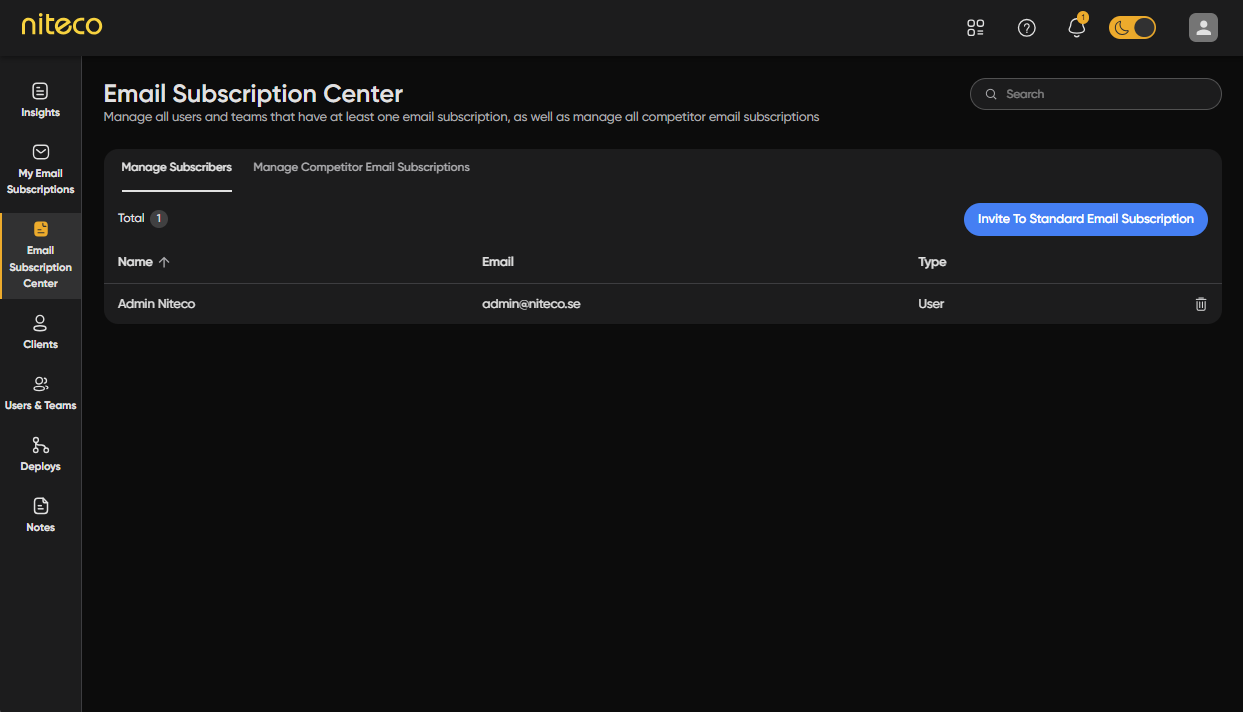
Click on Invite to Standard Email Subscription
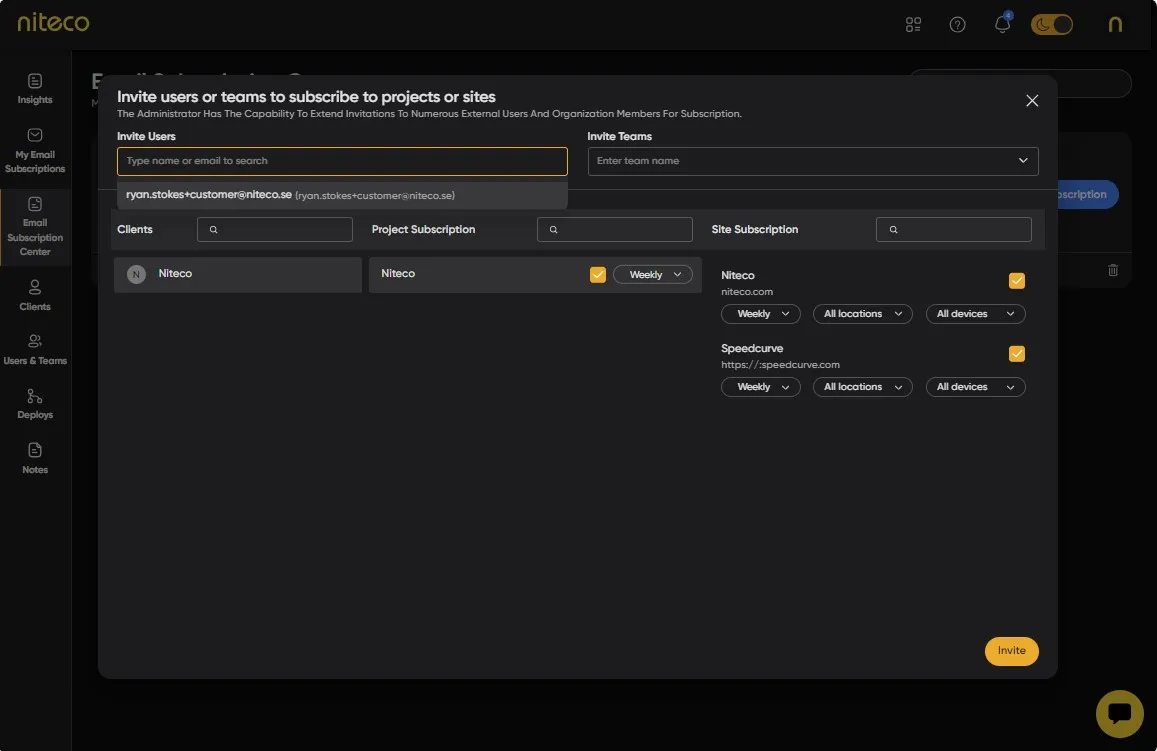
Fill out the form:
Client:
Select the client, who's reports that you would like to subscribe the user or team to.
Project:
Select the projects, who's reports that you would like to subscribe the user or team to.
Site Subscription:
Select the sites, who's reports that you would like to subscribe the user or team to.
Click on Invite
Users or teams you select will now receive automated email reports for the clients, projects and sites which are setup. If a user is not in your team, you can also add their email address and subscribe them to the reports. Click on Invite to invite the user or team.
Updated 10 months ago