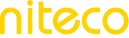Jenkins
In this guide, we'll explore how to set up a Jenkins pipeline that triggers a test using the Niteco Performance Insights REST API. We'll focus on the /v1/tests/runtest endpoint.
Step 1: Create a New Pipeline Job
Access Jenkins Dashboard:
Open your web browser and navigate to your Jenkins instance.
Create a New Job:
Click on New Item enter a name for your job and select Pipeline. Click OK.
Configure the Pipeline
Edit the Pipeline Script:
In the job configuration, scroll down to the Pipeline section and click onPipeline script. Add the following code:
pipeline {
agent any
stages {
stage('Run Tests') {
steps {
script {
// Variables for API request
def apiUrl = "https://perf.niteco.com/api/v1/tests/runtest"
def pageId = "your_page_id" // Replace with your actual page ID
def device = "DESKTOP" // Adjust as necessary
def location = "your_location" // Replace with your actual location
def formFactor = "DESKTOP" // Can be DESKTOP, MOBILE, etc.
// Make the API request
def response = sh(script: "curl -s -o /dev/null -w '%{http_code}' '${apiUrl}?page_id=${pageId}&device=${device}&location=${location}&formFactor=${formFactor}'", returnStdout: true).trim()
// Check the response status
if (response == "200") {
echo "Tests ran successfully!"
} else {
error "Tests failed with status code: ${response}"
}
}
}
}
}
post {
always {
echo 'Pipeline completed.'
}
success {
echo 'Tests passed successfully!'
}
failure {
echo 'Tests failed. Please check the logs.'
}
}
}
Make sure you configure your test variables above:
pageId: Set this to the ID of the page you want to test.
device, location, formFactor: Modify these values according to your testing requirements.
Step 3: Save and Build the Job
Save the Configuration:
Click "Save" at the bottom of the page.
Run the Pipeline:
Click on "Build Now" to execute the pipeline.
Step 4: Monitor the Build
View Build Output:
Click on the build number in the Jenkins dashboard to see the console output.
Observe the Results:
If the tests are successful, you'll see "Tests ran successfully!" in the console. If they fail, you'll see the failure status along with the HTTP code.
Updated 9 months ago