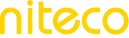Adding Notes
Track changes and deployments for your site. Learn how to manually add and edit notes in charts or using our Deploy API.
Using notes is a great method to monitor modifications to your site and attached them to any observed performance changes.
The notes will appear as vertical lines on your charts.
Add a Note Manually
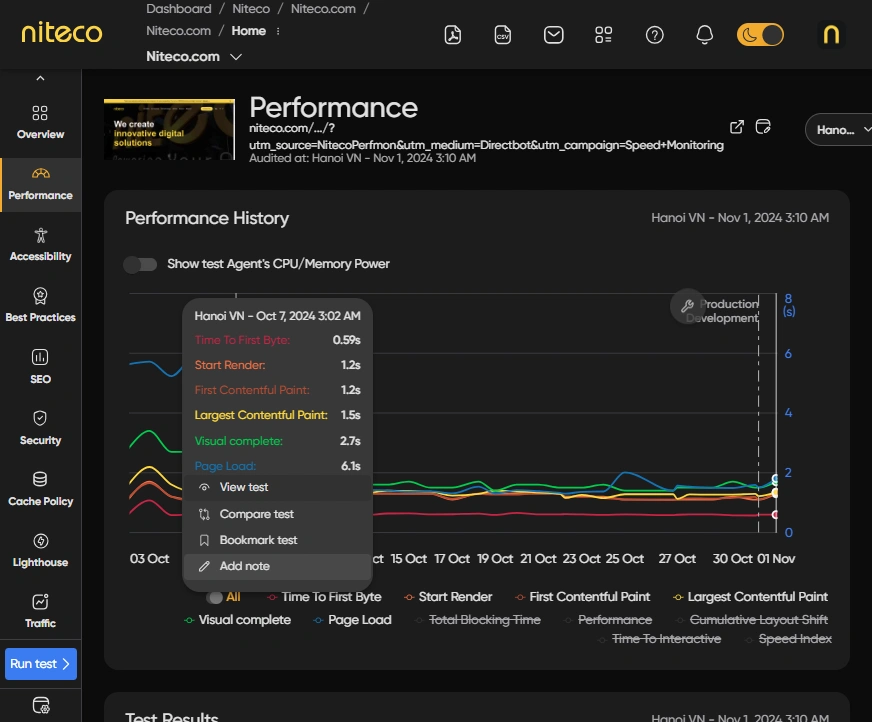
To manually add a note, you can click on any point on a chart (Performance History, Web vitals or Lighthouse’s score) and then select Add Note.
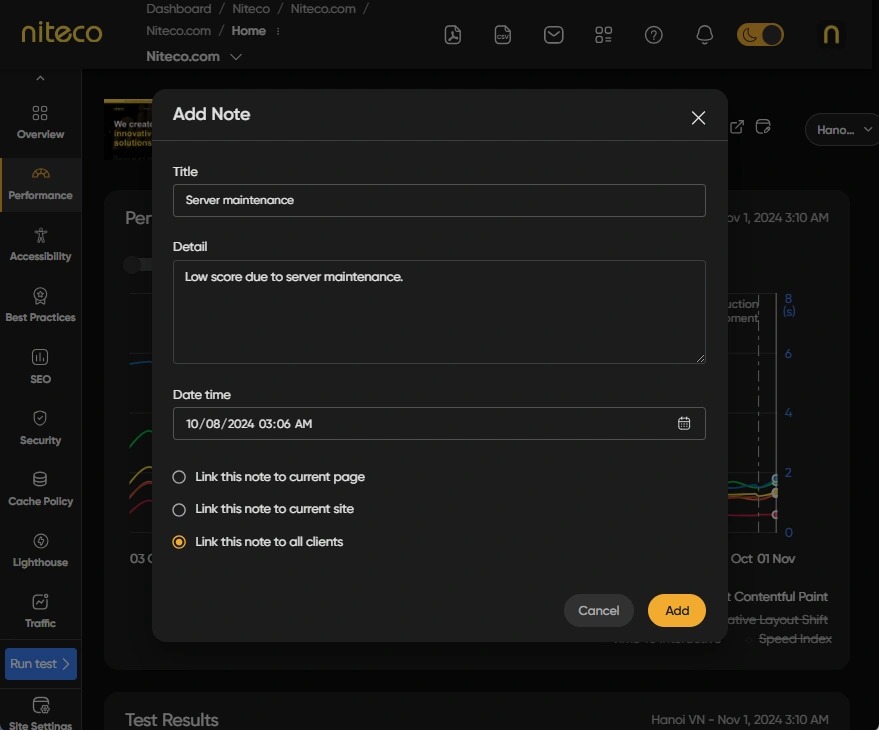
You will then dashed line on the chart with your note's title next to it:
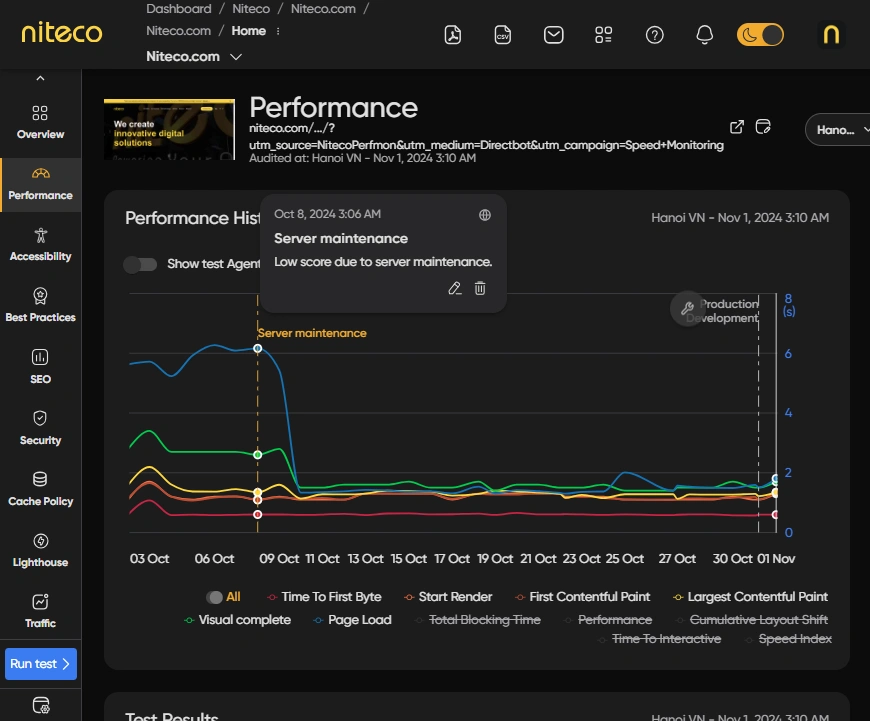
Hover on the title of your note to view your note.
By default, when adding a note on a chart the note will be linked to the current page tracked by that chart. You can select other options to link the note to the current site or to all clients up to your liking.
Hide Notes:
If you feel the chart is becoming overcrowded by many notes making it hard to look at, you can hide notes by clicking at the gear icon on the top right corner of the Dashboard or every report details and toggle Show notes in the chart. This will hide notes on all charts.
Updated 10 months ago