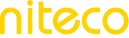Navigation and Controls
Understanding Niteco Performance Insights navigation is crucial for effectively utilizing its powerful tools. The left-hand menu and top navigation provide streamlined access to essential features like insights, benchmarking, bookmarks, and custom dashboards. By familiarizing yourself with these areas, you'll be able to efficiently manage your projects, track performance metrics, and optimize your website's overall performance.
Left Navigation
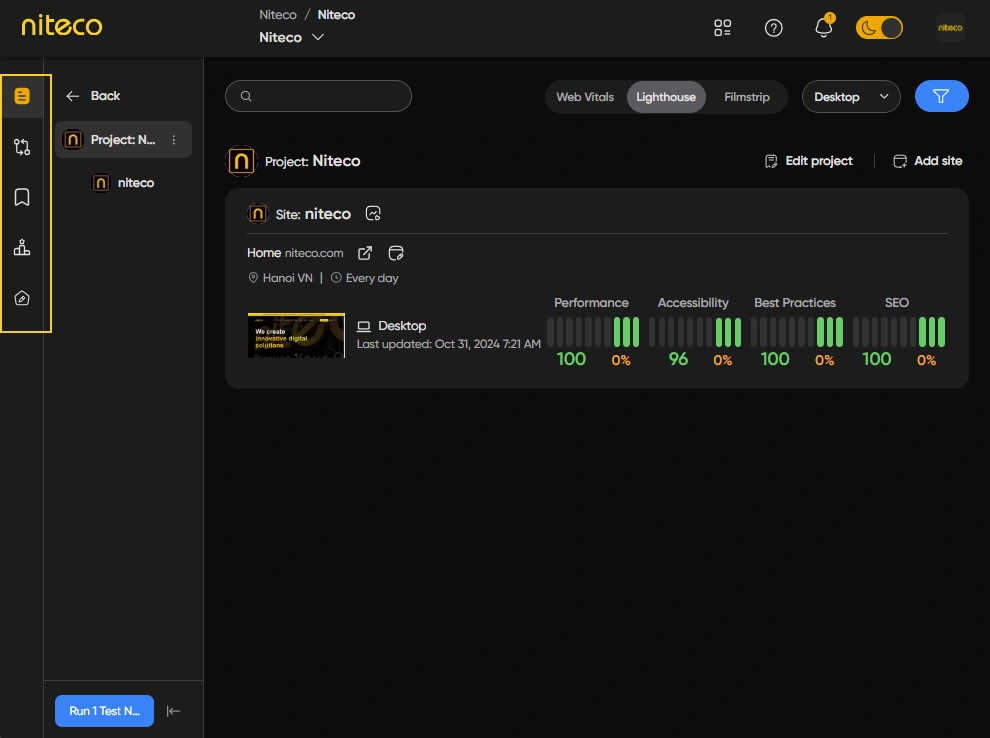
The Main navigation is used to navigate to your projects and use the main tools to track and compare performance across your sites.
The first part of the main left navigation consists of a menu with 5 sections:
 Insights
Insights
 Insights
InsightsThis Insights Dashobard allows users to view and navigate through projects and sites you have set up in Niteco Performance Insights.
InfoTo learn more about the Insights Dashboard read our Insights Dashboard guide.
 Compare
Compare
 Compare
CompareThe Compare Tests page allows users to compare specific tests at a point in time with each other.
InfoTo learn more about Comparing Tests read our [missing page] guide.
 Bookmarks
Bookmarks
 Bookmarks
BookmarksThe Bookmark Page shows a list of all the tests at specific points in time that you have bookmarked for comparison.
InfoTo learn more about Bookmarks read our [missing page] guide.
 Benchmarks
Benchmarks
 Benchmarks
BenchmarksThe Benchmark Page allows users to compare different site's performance results.
InfoTo learn more about Benchmarks read our [missing page] guide.
 Custom Dashboards
Custom Dashboards
 Custom Dashboards
Custom DashboardsThe Custom Dashboards Page allows users to add custom charts to track the performance of projects or specific pages.
InfoTo learn more about Custom Dashboard read our Favorites Dashboard guide.
The second part of the main navigation is used for Client and Project navigation. The Client and Project Navigation allows users to navigate to the client (on enterprise plans) and projects and sites on all plans.
Top Menu
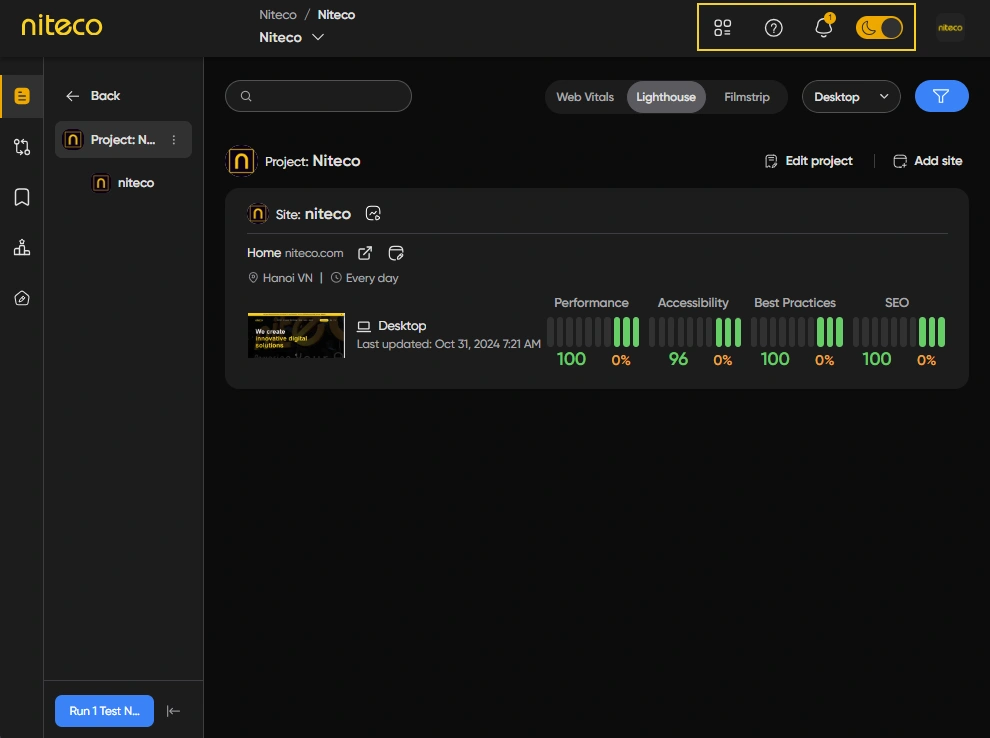
The top menu is where users can access different settings, manage various processes within Niteco Performance Insights, get help from our support team, read notifications, change themes, and manage user settings.
Settings Menu
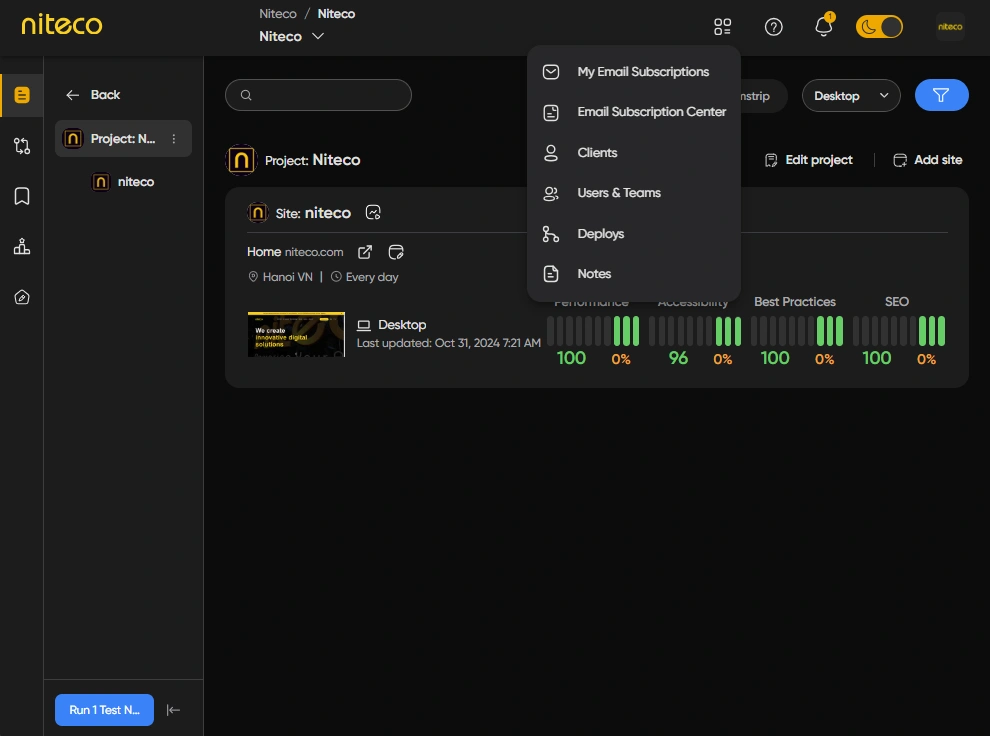
The Settings Menu allows you to configure various options within Niteco Performance Insights , manage Teams and Projects.
Support Menu
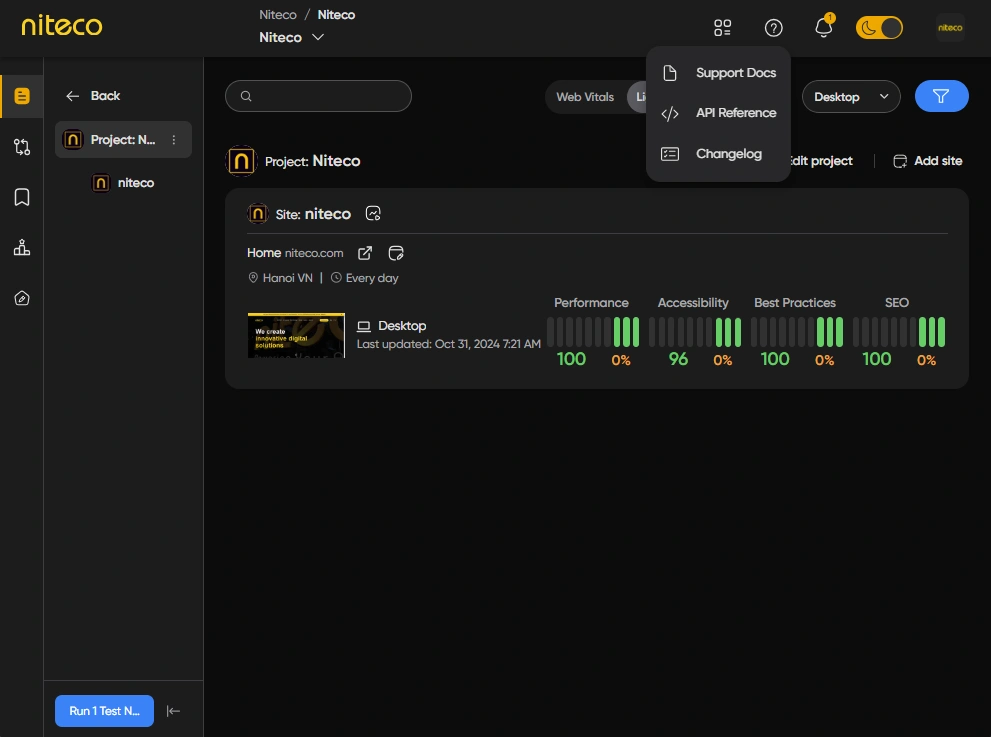
The Support Menu contains links to our documentation, API reference, and changelog.
Notifications
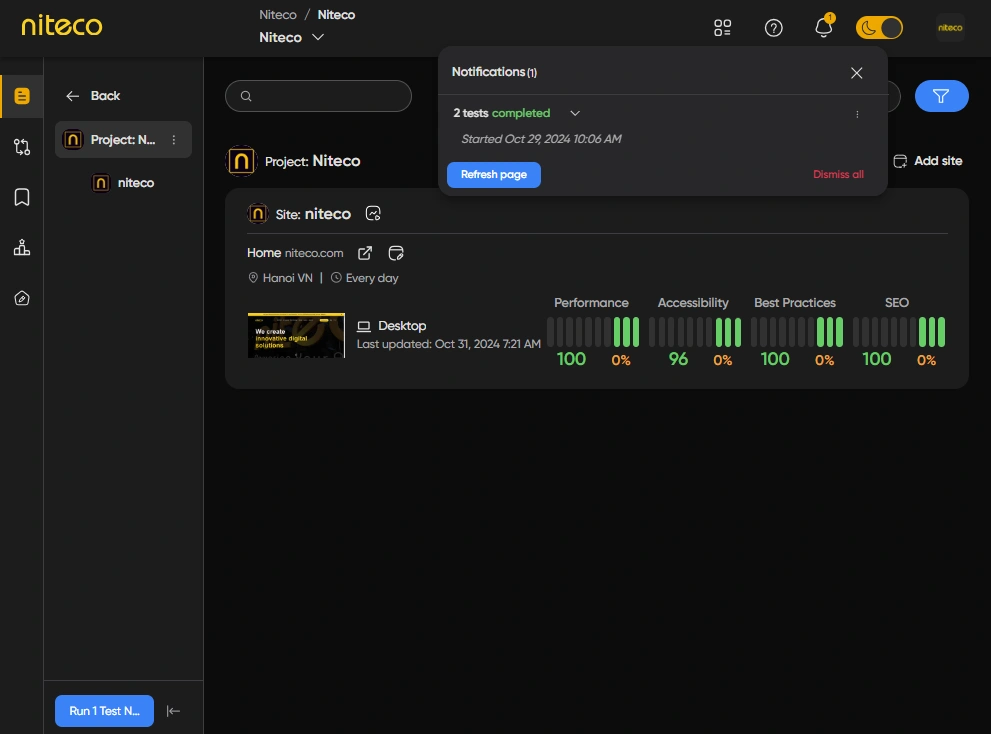
The Notifications Pane shows you notifications regarding tests and messages you receive.
Profile Menu
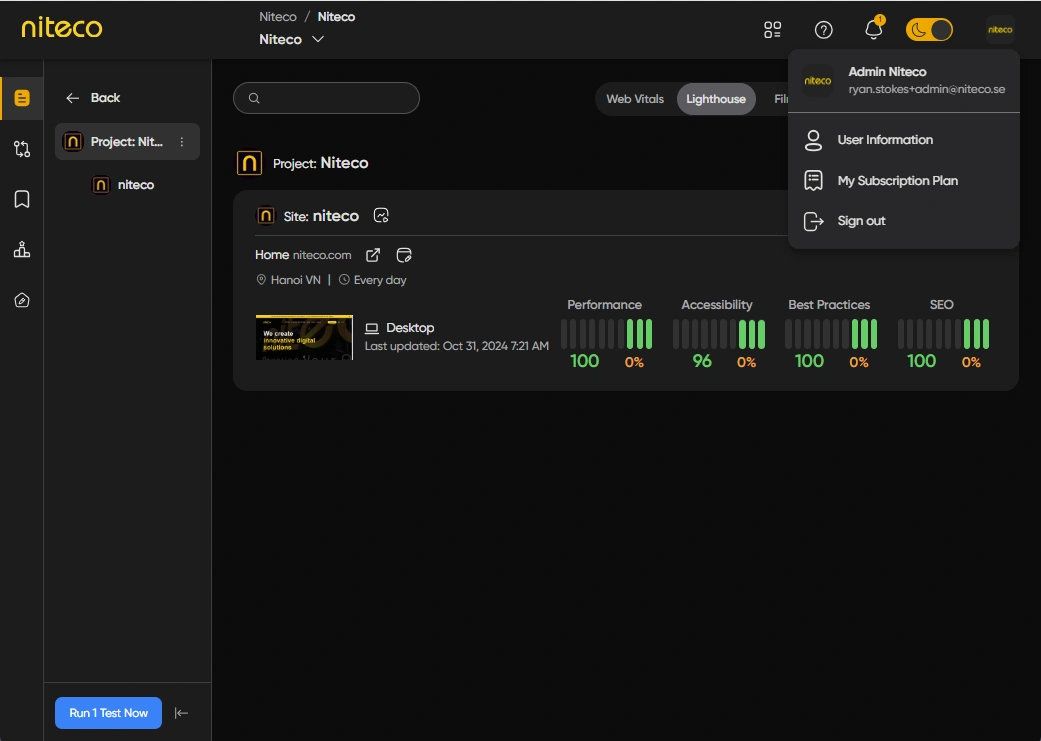
The Profile Menu allows a user to navigate to their User Information and log out of the system.
Updated 10 months ago