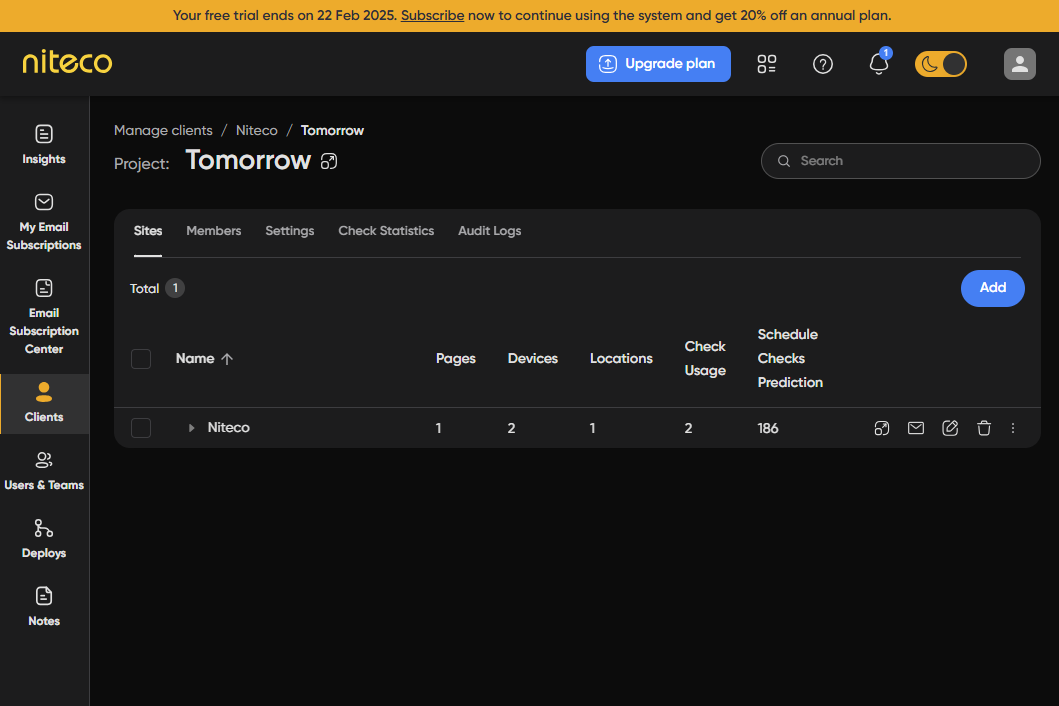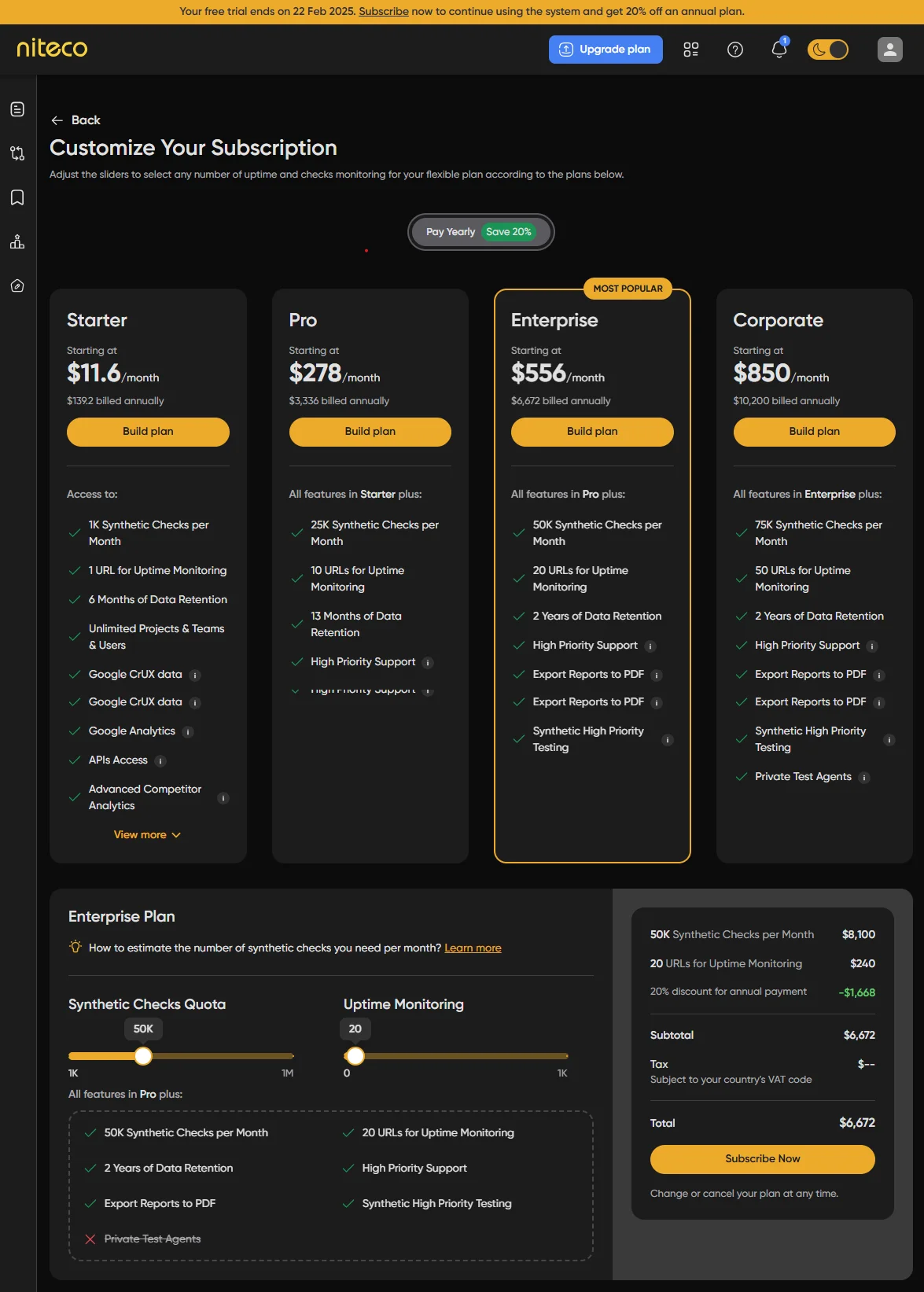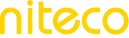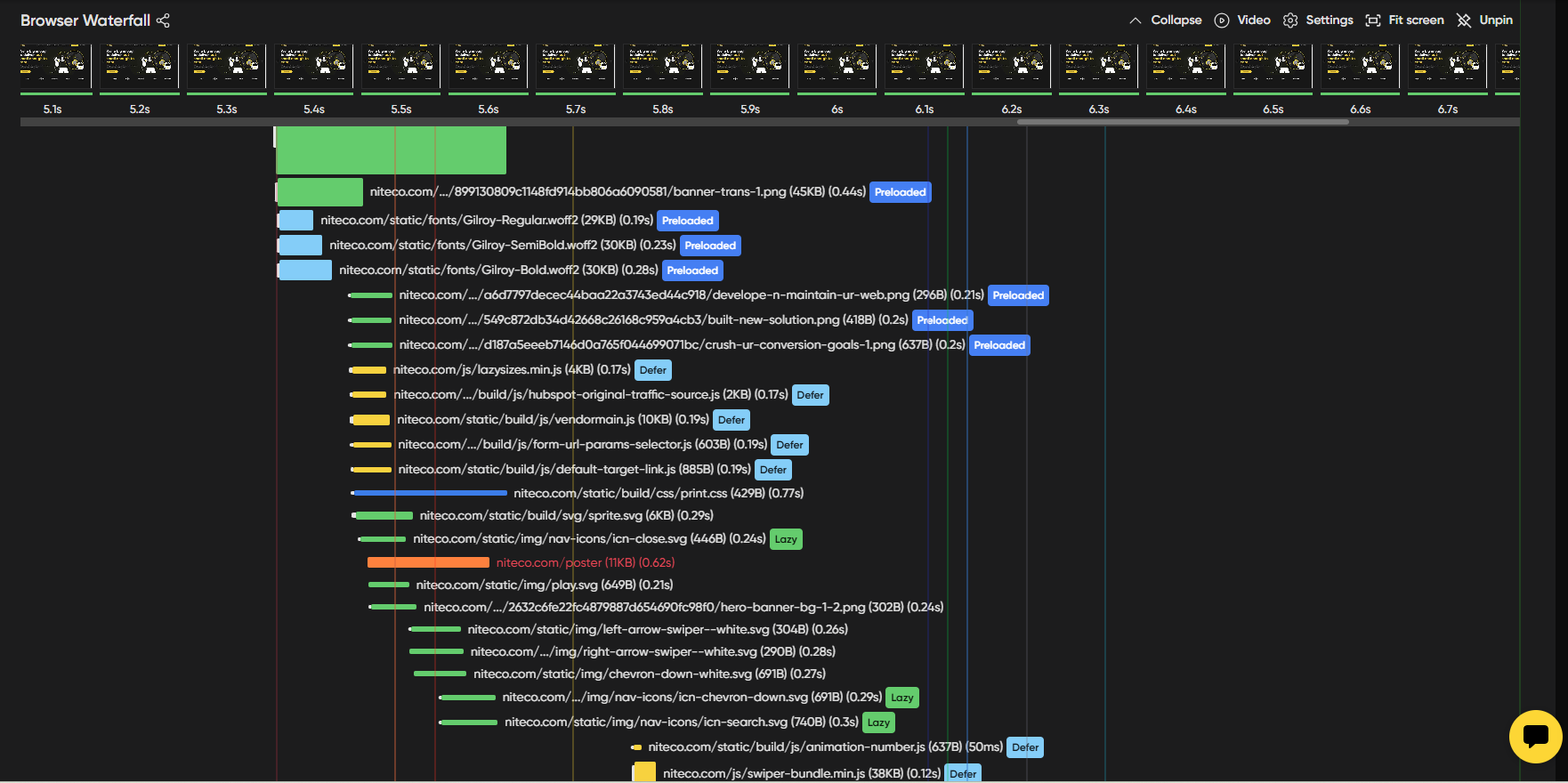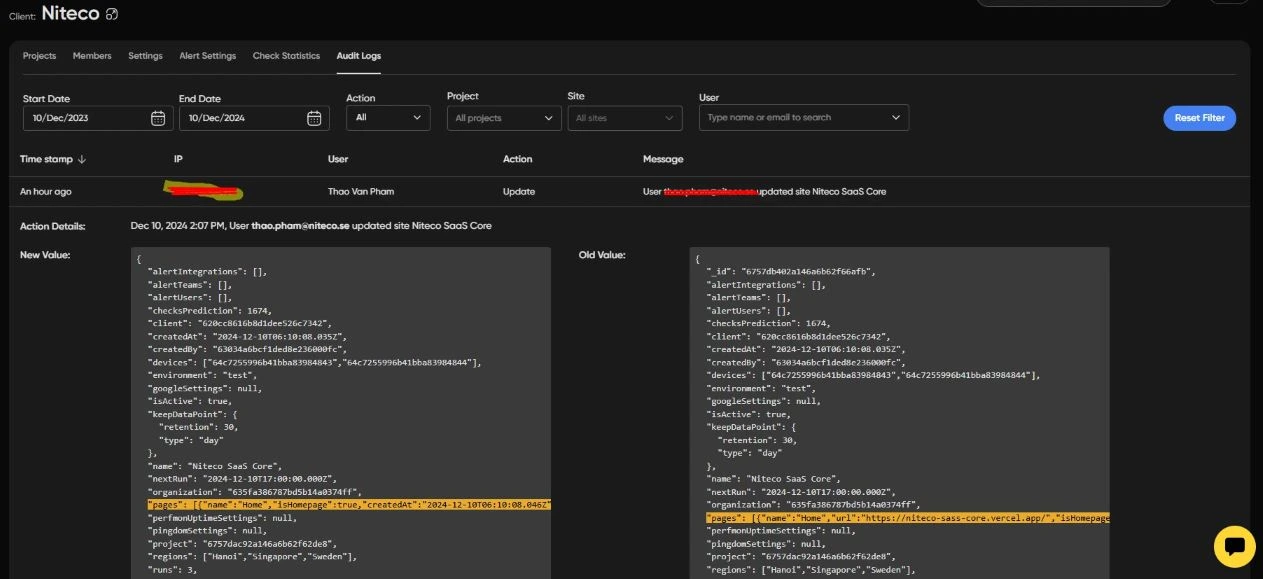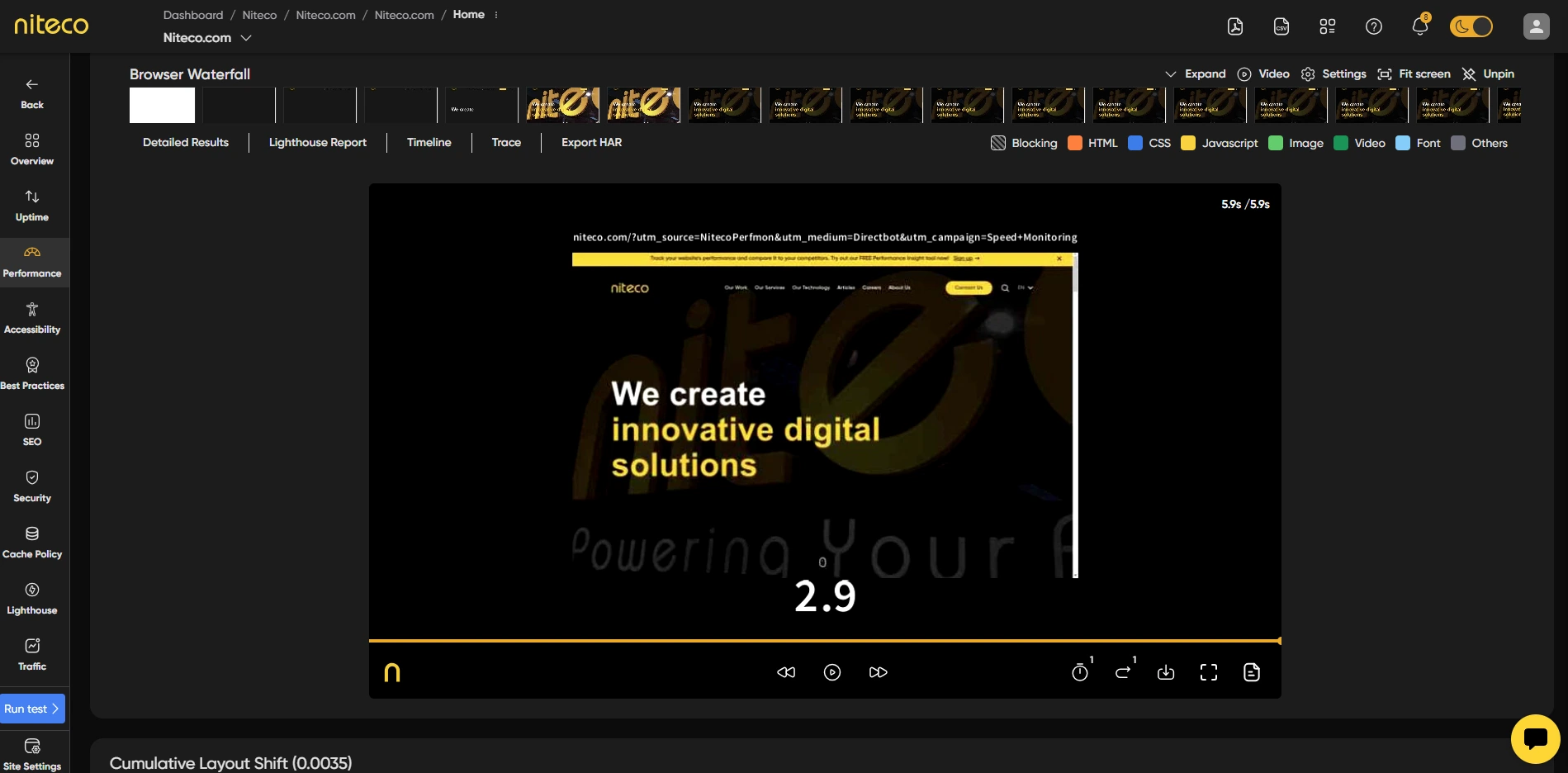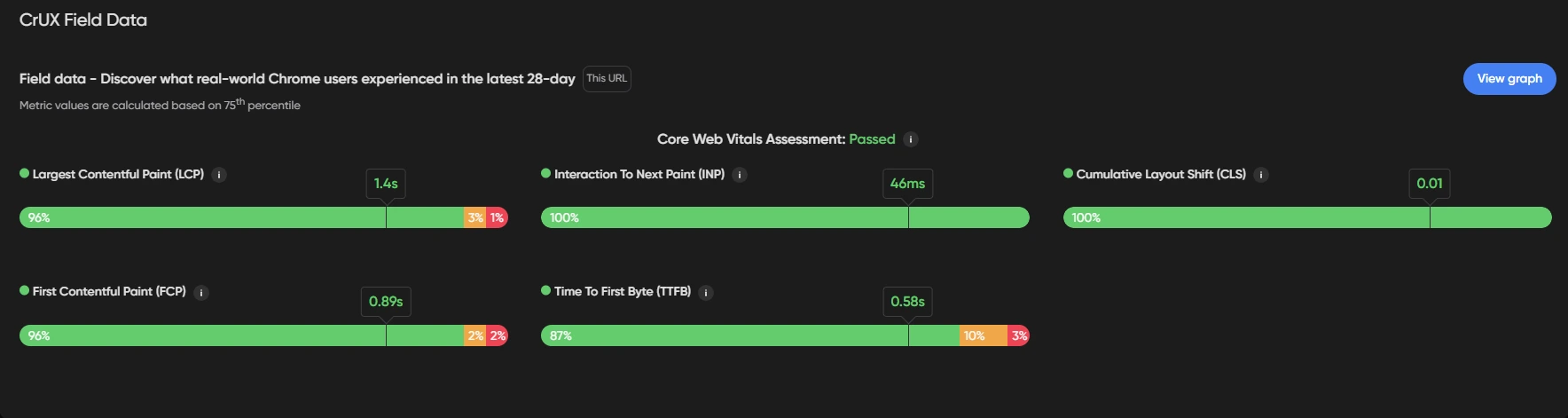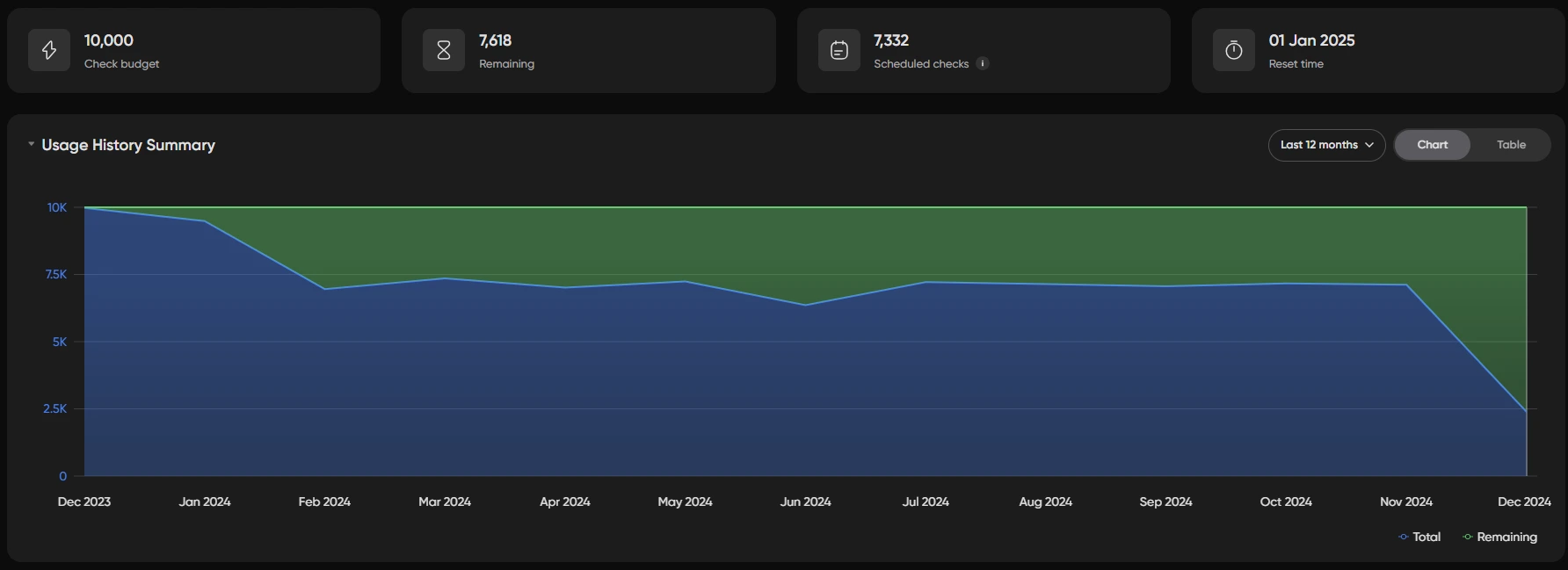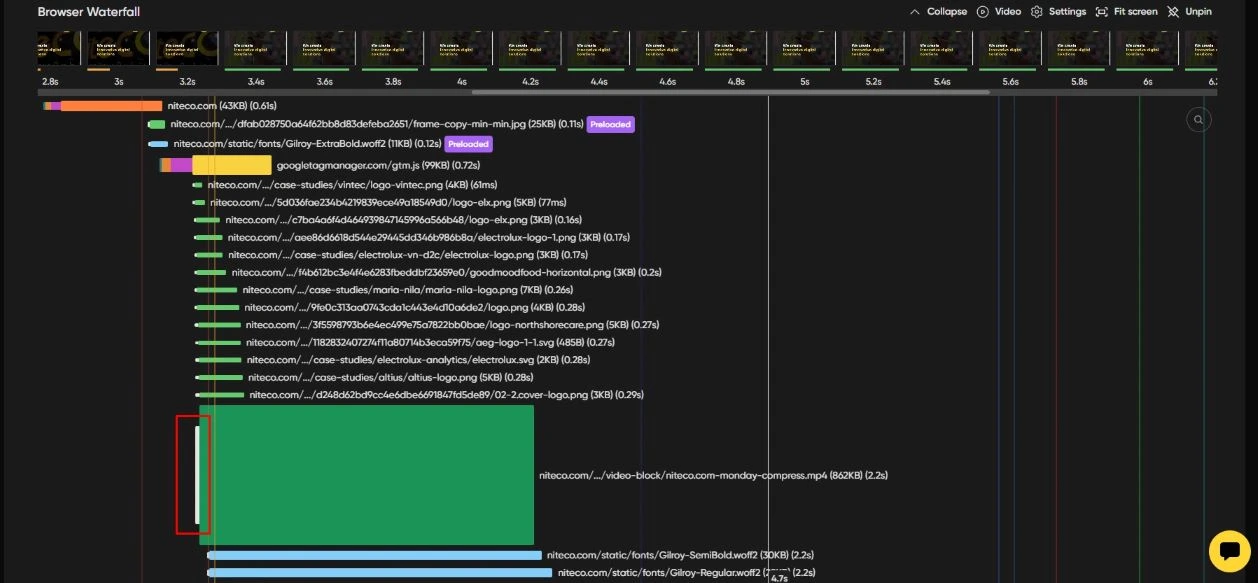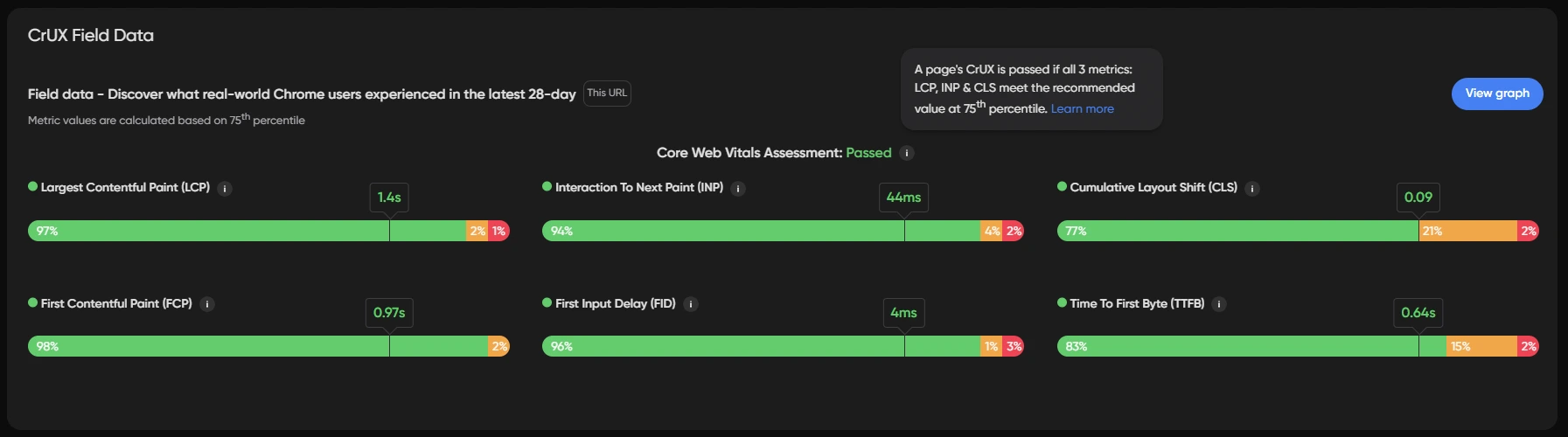In this update, we’ve upgraded Lighthouse from version 10.4 to 12.2 and Chrome from version 115 to 127, aligning with PageSpeed Insights as of May 10, 2024.

Additionally, trial users now have admin roles, granting them full system access. As admins, users can add more members and manage teams, a feature previously exclusive to owners
There are several ways to add new users. The first method is through the Users & Teams option in the right menu. Follow these steps:
- Select Users & Teams from the right menu.
- Click the Add Users button to open the Add New User popup.
- Type in email address, select the role then Add new users
The second method is through the Clients option in the left menu or the Edit Client option in the Report Dashboard screen. Follow these steps:
- Select Clients from the right menu or select Edit client from the Dashboard .
- In the Manage Clients screen, choose a client. Skip this step if select Edit client from the Report Dashboard screen.
- Go to the Member tab.
- Click the Add button and select Add Users to open the Add User to Client popup
- Type in email address, select the role then Add new users
Benchmark Screen:
- Optimized code for faster performance.
Clients & Project Listing:
- Added paging to prevent performance issues with numerous clients and projects.
Icons:
- Updated icons for a better user experience.
Navigation:
- Enhanced UX for easier system navigation. Users can now edit clients, add/edit projects, and add/edit sites directly from the Report Dashboard.
Budget Alert Email:
- Included links in emails to the corresponding Custom Dashboard or Overview screen, based on settings.
Email Report:
- Fixed styling issues in the new Outlook for standard and competitor reports.
Notification:
- Resolved a bug preventing users from canceling a running test.